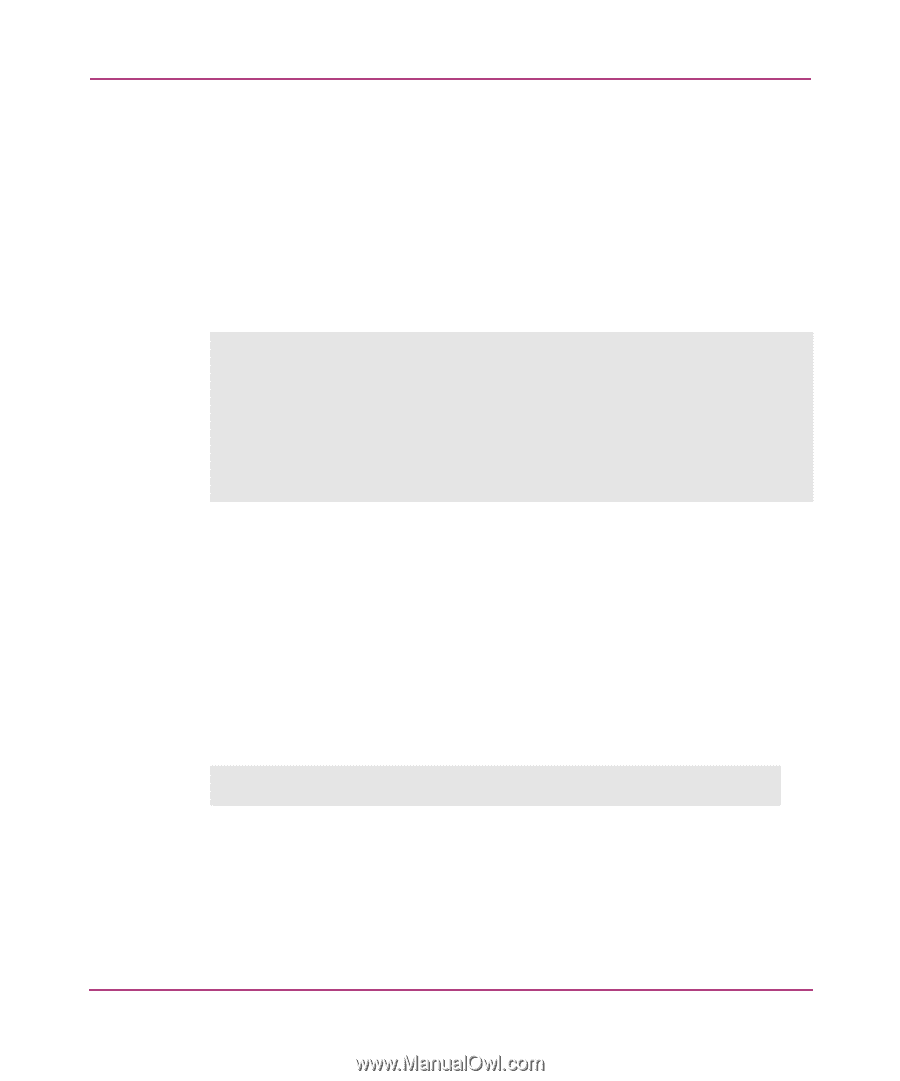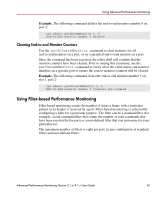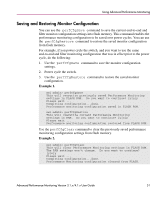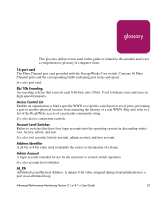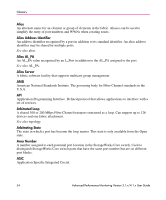HP StorageWorks MSA 2/8 HP StorageWorks Advanced Performance Monitoring V3.1.x - Page 50
Deleting Filter-Based Monitors, Clearing Filter-Based Monitor Counters, Example.
 |
View all HP StorageWorks MSA 2/8 manuals
Add to My Manuals
Save this manual to your list of manuals |
Page 50 highlights
Using Advanced Performance Monitoring Deleting Filter-Based Monitors To delete a filter-based monitor, first list the valid monitor numbers using the perfShowFilterMonitor command, then use the perfShowFilterMonitor command to delete a specific monitor. If you do not specify which monitor number to delete, you will be asked if you want to delete all entries. Example. The following commands display the monitors on port 4 (the monitor numbers are listed in the KEY column), and then delete monitor number 1 on port 4. sw1:admin> perfShowFilterMonitor 4 There are 4 filter-based monitors defined on port 4. KEY ALIAS OWNER_APP OWNER_IP_ADDR FRAME_COUNT 0 SCSI Read TELNET N/A 0x0000000000002208 1 SCSI Write TELNET N/A 0x000000000000464a 2 SCSI R/W TELNET N/A 0x000000000000fd8c 3 SCSI Frame WEB_TOOLS 192.168.169.40 0x00000000002c2229 sw1:admin> perfDelFilterMonitor 4, 1 The specified filter-based monitor is deleted. Clearing Filter-Based Monitor Counters Prior to clearing statistics counters, verify all of the valid monitor numbers with user-defined aliases on a specific port using the perfShowFilterMonitor command to make sure the correct monitor counters are cleared. To clear statistics counters for all or a specified filter-based monitor, use the perfClearFilterMonitor command. Once the command has been executed, the telnet shell will confirm that the counters on the monitor have been cleared. Example. The following command clears the statistics counters for a filter-based monitor 4 on port 2 in slot 1. sw1:admin> perfClearFilterMonitor 1/2,4 Filter-based monitor number 4 counters are cleared 50 Advanced Performance Monitoring Version 3.1.x/4.1.x User Guide