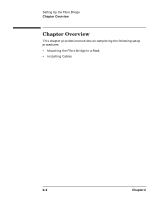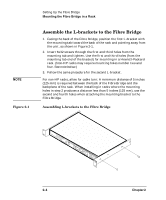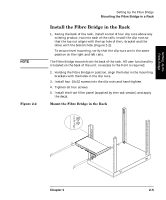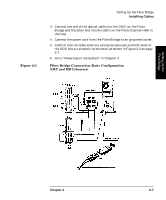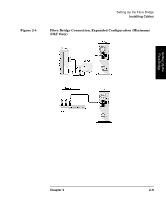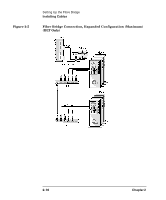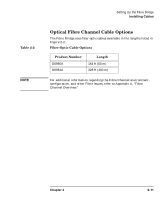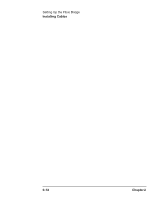HP Surestore 28/48-Slot with DLT7000 HP SureStore Fibre Channel SCSI Bridge 21 - Page 31
Installing Cables
 |
View all HP Surestore 28/48-Slot with DLT7000 manuals
Add to My Manuals
Save this manual to your list of manuals |
Page 31 highlights
Figure 2-3 Setting Up the Fibre Bridge Installing Cables 3. Connect one end of the optical cable into the GBIC on the Fibre Bridge and the other end into the GBIC on the Fibre Channel HBA in the host. 4. Connect the power cord from the Fibre Bridge to an grounded outlet. 5. Confirm that all cable ends are connected securely and both ends of the SCSI bus are properly terminated, as shown in Figure 2-3 on page 2-7. 6. Go to "Powering on the System" in Chapter 3. Fibre Bridge Connection, Basic Configuration (DLT and MO Libraries) Setting Up the Fibre Bridge Chapter 2 2- 7
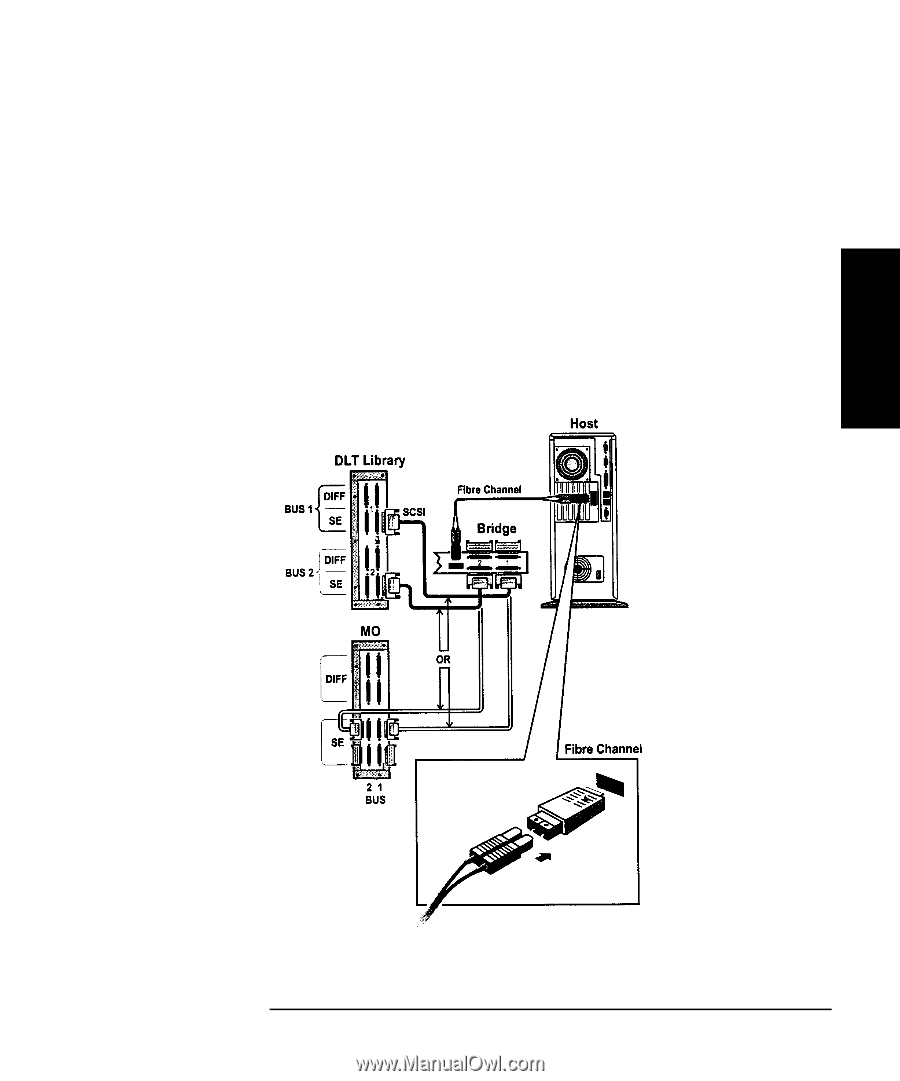
Chapter 2
2-7
Setting Up the Fibre Bridge
Installing Cables
Setting Up the
Fibre Bridge
3.
Connect one end of the optical cable into the GBIC on the Fibre
Bridge and the other end into the GBIC on the Fibre Channel HBA in
the host.
4.
Connect the power cord from the Fibre Bridge to an grounded outlet.
5.
Confirm that all cable ends are connected securely and both ends of
the SCSI bus are properly terminated, as shown in Figure 2-3 on page
2-7.
6.
Go to
“
Powering on the System
”
in Chapter 3.
Figure 2-3
Fibre Bridge Connection, Basic Configuration
(DLT and MO Libraries)