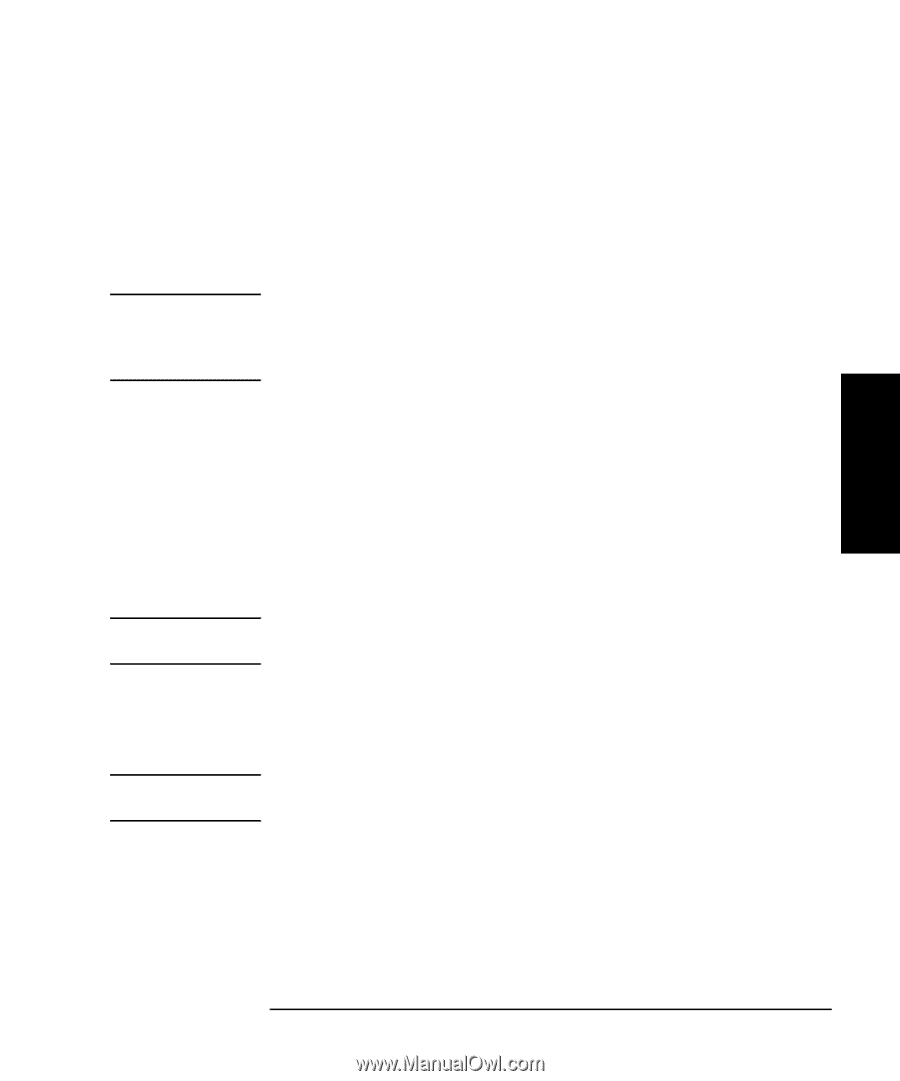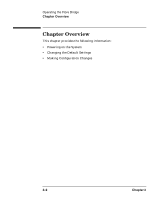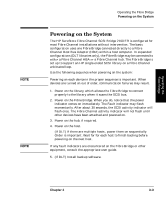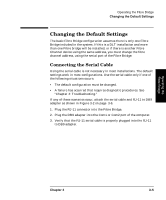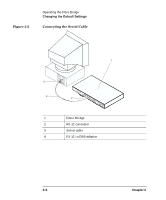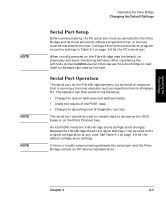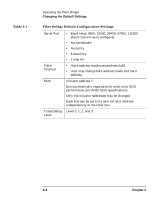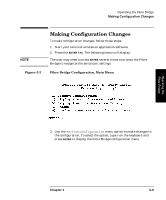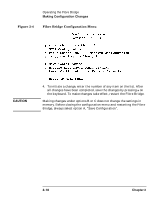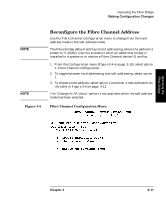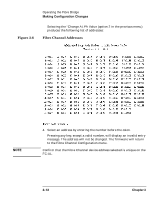HP Surestore 28/48-Slot with DLT7000 HP SureStore Fibre Channel SCSI Bridge 21 - Page 43
Serial Port Setup, Serial Port Operation
 |
View all HP Surestore 28/48-Slot with DLT7000 manuals
Add to My Manuals
Save this manual to your list of manuals |
Page 43 highlights
Operating the Fibre Bridge NOTE NOTE NOTE Operating the Fibre Bridge Changing the Default Settings Serial Port Setup Before communicating, the PC serial port must be connected to the Fibre Bridge and terminal emulation software (Hyperterminal, or similar) must be installed on the host. Configure the terminal emulation program to use the settings in Table 3-1 on page 3-8 for the PC's serial port. When initially powered on, the Fibre Bridge uses the default (or previously set) baud rate during self-tests. After completing the self-tests, pressing ENTER several times causes the Fibre Bridge to reset itself to the baud rate used by the host. Serial Port Operation The serial port on the Fibre Bridge connects to a terminal or computer that is running a terminal emulator such as Hyperterminal on Windows NT. The operator can then perform the following: • Change the system addresses and address modes • Check the results of the POST tests • Change the operating level of diagnostic routines The serial port cannot be used to transfer data to devices on the SCSI buses or on the Fibre Channel loop. An EEPROM inside the Fibre Bridge stores configuration changes. Because the Fibre Bridge stores its original settings, it can be reset to the original configuration at any time. See Table 3-1 on page 3-8 for the default configuration settings. If there is trouble communicating between the serial port and the Fibre Bridge, contact an HP service representative. Chapter 3 3- 7