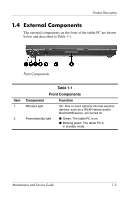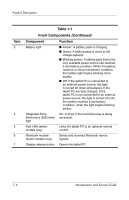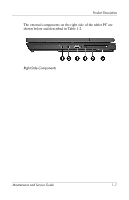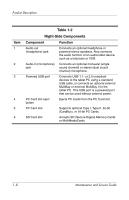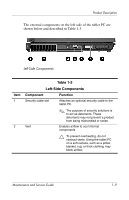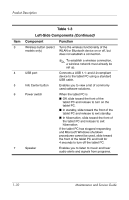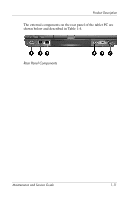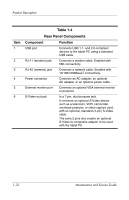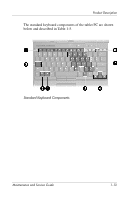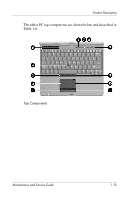HP Tc4200 HP Compaq tc4200 Tablet PC - Maintenance and Service Guide - Page 17
Continued - windows 10
 |
View all HP Tc4200 manuals
Add to My Manuals
Save this manual to your list of manuals |
Page 17 highlights
Product Description Item 3 4 5 6 7 Table 1-3 Left-Side Components (Continued) Component Function Wireless button (select models only) Turns the wireless functionality of the WLAN or Bluetooth device on or off, but does not establish a connection. ✎ To establish a wireless connection, a wireless network must already be set up. USB port Connects a USB 1.1- and 2.0-compliant device to the tablet PC using a standard USB cable. Info Center button Enables you to view a list of commonly used software solutions. Power switch When the tablet PC is ■ Off, slide toward the front of the tablet PC and release to turn on the tablet PC. ■ In standby, slide toward the front of the tablet PC and release to exit standby. ■ In hibernation, slide toward the front of the tablet PC and release to exit hibernation. If the tablet PC has stopped responding and Microsoft Windows shutdown procedures cannot be used, slide toward the front of the tablet PC and hold for 4 seconds to turn off the tablet PC. Speaker Enables you to listen to music and hear audio alerts and signals from programs. 1-10 Maintenance and Service Guide