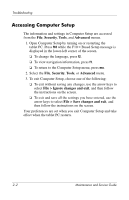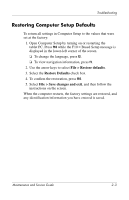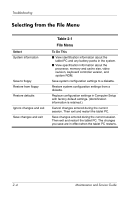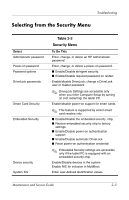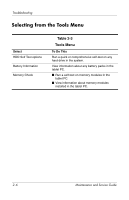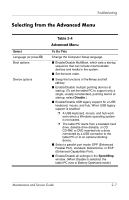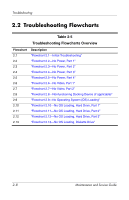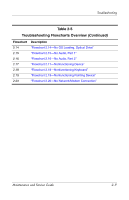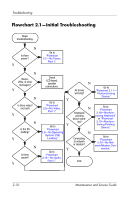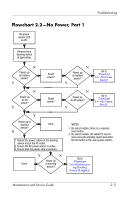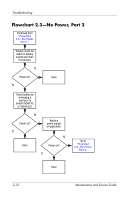HP Tc4200 HP Compaq tc4200 Tablet PC - Maintenance and Service Guide - Page 35
Selecting from the Advanced Menu, Table 2-4, Advanced Menu - mouse not working
 |
View all HP Tc4200 manuals
Add to My Manuals
Save this manual to your list of manuals |
Page 35 highlights
Troubleshooting Selecting from the Advanced Menu Select Language (or press f2) Boot options Device options Table 2-4 Advanced Menu To Do This Change the Computer Setup language. ■ Enable/Disable MultiBoot, which sets a startup sequence that can include most bootable devices and media in the system. ■ Set the boot order. ■ Swap the functions of the fn key and left ctrl key. ■ Enable/Disable multiple pointing devices at startup. (To set the tablet PC to support only a single, usually nonstandard, pointing device at startup, select Disable.) ■ Enable/Disable USB legacy support for a USB keyboard, mouse, and hub. When USB legacy support is enabled ❐ A USB keyboard, mouse, and hub work even when a Windows operating system is not loaded. ❐ The tablet PC starts from a bootable hard drive, diskette drive diskette, or CD, CD-RW, or DVD inserted into a drive connected by a USB connector to the tablet PC or to an optional docking device. ■ Select a parallel port mode: EPP (Enhanced Parallel Port), standard, bidirectional, or ECP (Enhanced Capabilities Port). ■ Enable/Disable all settings in the SpeedStep window. (When Disable is selected, the tablet PC runs in Battery Optimized mode.) Maintenance and Service Guide 2-7