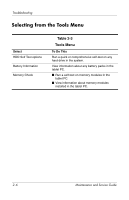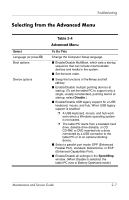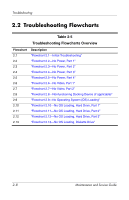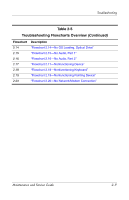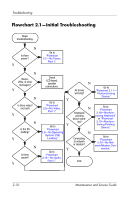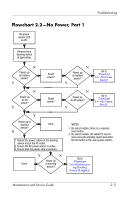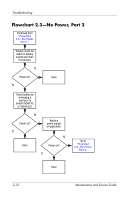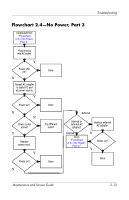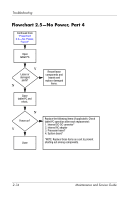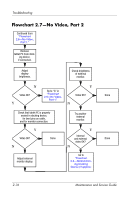HP Tc4200 HP Compaq tc4200 Tablet PC - Maintenance and Service Guide - Page 39
Flowchart 2.2-No Power, Part 1, Troubleshooting, Maintenance and Service Guide
 |
View all HP Tc4200 manuals
Add to My Manuals
Save this manual to your list of manuals |
Page 39 highlights
Troubleshooting Flowchart 2.2-No Power, Part 1 No power (power LED is off). Remove from docking device (if applicable). N Power up on battery power? Y Reset power.* N Power up on battery power? Y Go to "Flowchart 2.3-No Power, Part 2." N Power up on AC power? Y Reset power.* N Power up on AC power? Y Go to "Flowchart 2.4-No Power, Part 3." Y Power up in docking Done device? N 1. Reseat the power cables in the docking device and at the AC outlet. 2. Ensure the AC power source is active. 3. Ensure that the power strip is working. Y N Power up Done in docking device? *NOTES 1. On select models, there is a separate reset button. 2. On select models, the tablet PC can be reset using the standby switch and either the lid switch or the main power switch. Go to "Flowchart 2.8-Nonfunctioning Docking Device (if applica- Maintenance and Service Guide 2-11