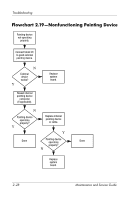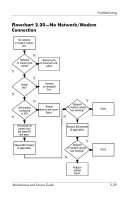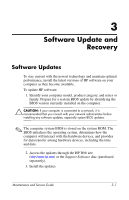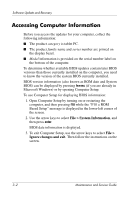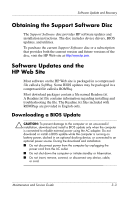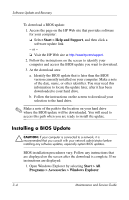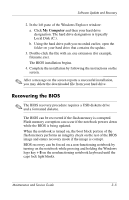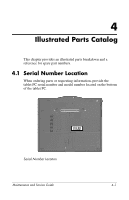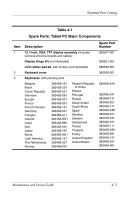HP Tc4200 HP Compaq tc4200 Tablet PC - Maintenance and Service Guide - Page 61
Installing a BIOS Update, Start > Help and Support, Start > All - accessories
 |
View all HP Tc4200 manuals
Add to My Manuals
Save this manual to your list of manuals |
Page 61 highlights
Software Update and Recovery To download a BIOS update: 1. Access the page on the HP Web site that provides software for your computer: ❏ Select Start > Help and Support, and then click a software update link. - or - ❏ Visit the HP Web site at http://www.hp.com/support. 2. Follow the instructions on the screen to identify your computer and access the BIOS update you want to download. 3. At the download area: a. Identify the BIOS update that is later than the BIOS version currently installed on your computer. Make a note of the date, name, or other identifier. You may need this information to locate the update later, after it has been downloaded to your hard drive. b. Follow the instructions on the screen to download your selection to the hard drive. ✎ Make a note of the path to the location on your hard drive where the BIOS update will be downloaded. You will need to access this path when you are ready to install the update. Installing a BIOS Update Ä CAUTION: If your computer is connected to a network, it is recommended that you consult with your network administrator before installing any software updates, especially system BIOS updates. BIOS installation procedures vary. Follow any instructions that are displayed on the screen after the download is complete. If no instructions are displayed: 1. Open Windows Explorer by selecting Start > All Programs > Accessories > Windows Explorer. 3-4 Maintenance and Service Guide