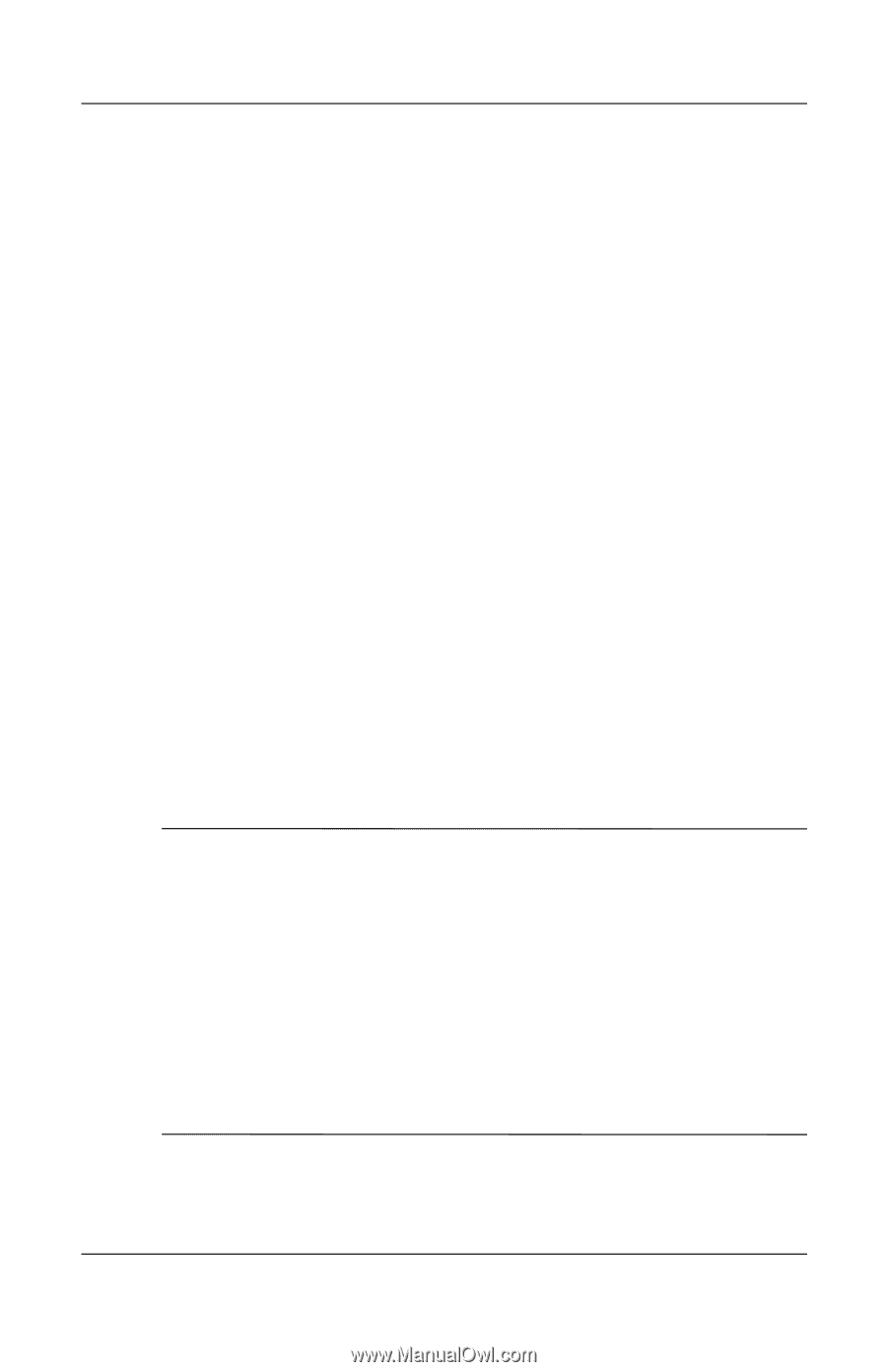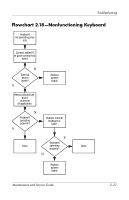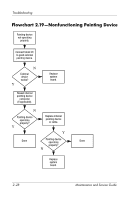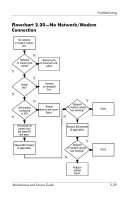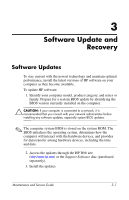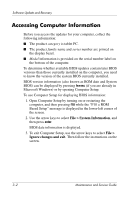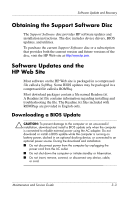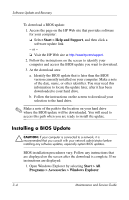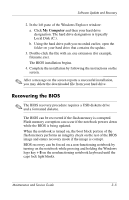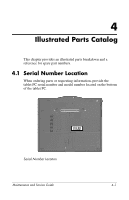HP Tc4200 HP Compaq tc4200 Tablet PC - Maintenance and Service Guide - Page 60
Obtaining the Support Software Disc, Software Updates and the HP Web Site, Downloading a BIOS Update - drivers support
 |
View all HP Tc4200 manuals
Add to My Manuals
Save this manual to your list of manuals |
Page 60 highlights
Software Update and Recovery Obtaining the Support Software Disc The Support Software disc provides HP software updates and installation instructions. The disc includes device drivers, BIOS updates, and utilities. To purchase the current Support Software disc or a subscription that provides both the current version and future versions of the disc, visit the HP Web site at http://www.hp.com. Software Updates and the HP Web Site Most software on the HP Web site is packaged in a compressed file called a SoftPaq. Some BIOS updates may be packaged in a compressed file called a ROMPaq. Most download packages contain a file named Readme.txt. A Readme.txt file contains information regarding installing and troubleshooting the file. The Readme.txt files included with ROMPaqs are provided in English only. Downloading a BIOS Update Ä CAUTION: To prevent damage to the computer or an unsuccessful installation, download and install a BIOS update only when the computer is connected to reliable external power using the AC adapter. Do not download or install a BIOS update while the computer is running on battery power, docked in an optional docking device, or connected to an optional power source. During the download and installation: ■ Do not disconnect power from the computer by unplugging the power cord from the AC outlet. ■ Do not shut down the computer or initiate standby or hibernation. ■ Do not insert, remove, connect, or disconnect any device, cable, or cord. Maintenance and Service Guide 3-3