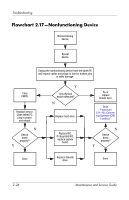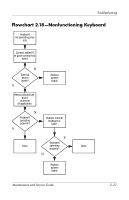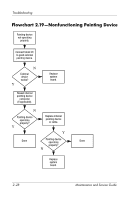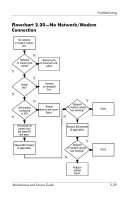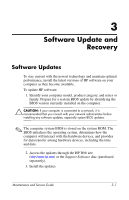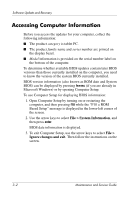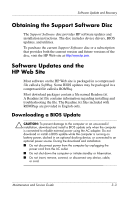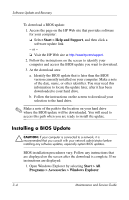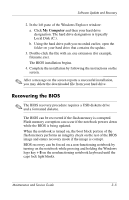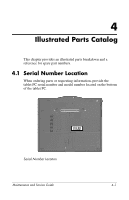HP Tc4200 HP Compaq tc4200 Tablet PC - Maintenance and Service Guide - Page 59
Accessing Computer Information
 |
View all HP Tc4200 manuals
Add to My Manuals
Save this manual to your list of manuals |
Page 59 highlights
Software Update and Recovery Accessing Computer Information Before you access the updates for your computer, collect the following information: ■ The product category is tablet PC. ■ The product family name and series number are printed on the display bezel. ■ Model information is provided on the serial number label on the bottom of the computer. To determine whether available BIOS updates contain later BIOS versions than those currently installed on the computer, you need to know the version of the system BIOS currently installed. BIOS version information (also known as ROM date and System BIOS) can be displayed by pressing fn+esc (if you are already in Microsoft Windows) or by opening Computer Setup. To use Computer Setup for displaying BIOS information: 1. Open Computer Setup by turning on or restarting the computer, and then pressing f10 while the "F10 = ROM Based Setup" message is displayed in the lower-left corner of the screen. 2. Use the arrow keys to select File > System Information, and then press enter. BIOS date information is displayed. 3. To exit Computer Setup, use the arrow keys to select File > Ignore changes and exit. Then follow the instructions on the screen. 3-2 Maintenance and Service Guide