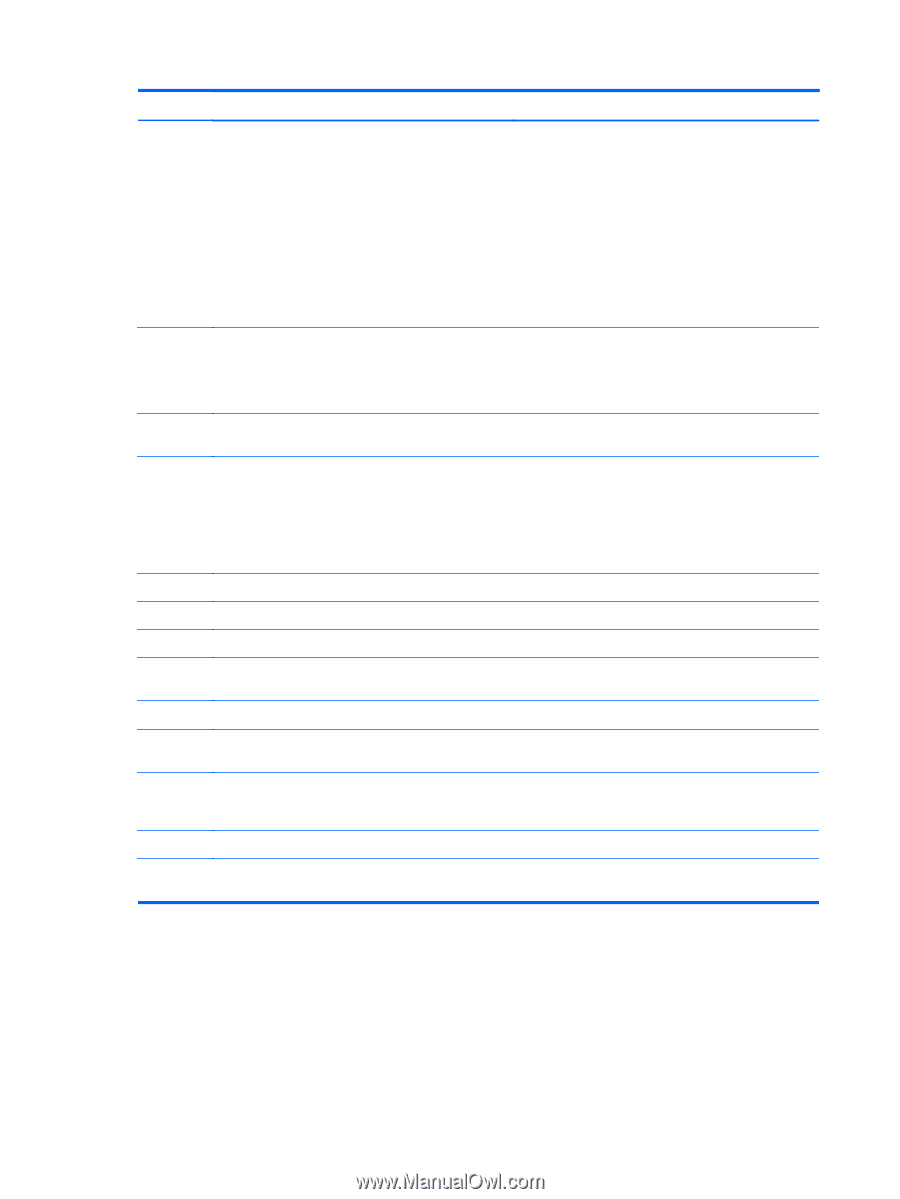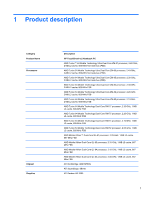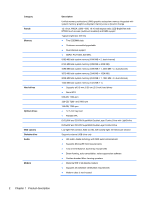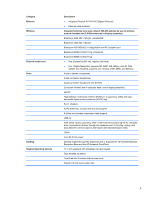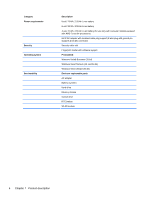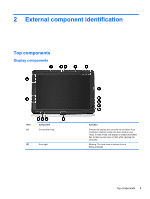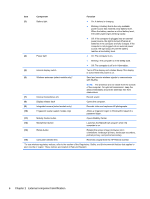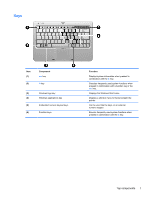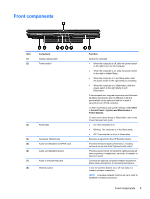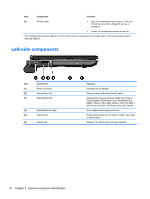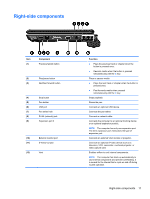HP TouchSmart tx2-1109au HP TouchSmart tx2 Notebook PC - Maintenance and Servi - Page 14
External component identification, Component, Function
 |
View all HP TouchSmart tx2-1109au manuals
Add to My Manuals
Save this manual to your list of manuals |
Page 14 highlights
Item Component Function (3) Battery light ● On: A battery is charging. ● Blinking: A battery that is the only available power source has reached a low battery level. When the battery reaches a critical battery level, the battery light begins blinking rapidly. ● Off: If the computer is plugged into an external power source, the light is turned off when all batteries in the computer are fully charged. If the computer is not plugged into an external power source, the light stays off until the battery reaches a low battery level. (4) Power light ● On: The computer is on. ● Blinking: The computer is in the Sleep state. ● Off: The computer is off or in Hibernation. (5) Internal display switch Turns off the display and initiates Sleep if the display is closed while the power is on. (6) Wireless antennae (select models only)* Send and receive wireless signals to communicate with WLANs. NOTE: The antennae are not visible from the outside of the computer. For optimal transmission, keep the areas immediately around the antennae free from obstructions. (7) Internal microphones (2) Record sound. (8) Display release latch Opens the computer. (9) Integrated camera (select models only) Records video and captures still photographs. (10) Fingerprint reader (select models only) Allows a fingerprint logon to Windows® instead of a password logon. (11) Mobility Center button Opens Mobility Center. (12) MediaSmart button Launches the MediaSmart program when the computer is on. (13) Rotate button Rotates the screen image clockwise into 4 orientations: landscape primary, landscape secondary, portrait primary, and portrait secondary. (14) Consumer infrared lens Receives a signal from the HP Remote Control. *To see wireless regulatory notices, refer to the section of the Regulatory, Safety, and Environmental Notices that applies to your country or region. These notices are located in Help and Support. 6 Chapter 2 External component identification