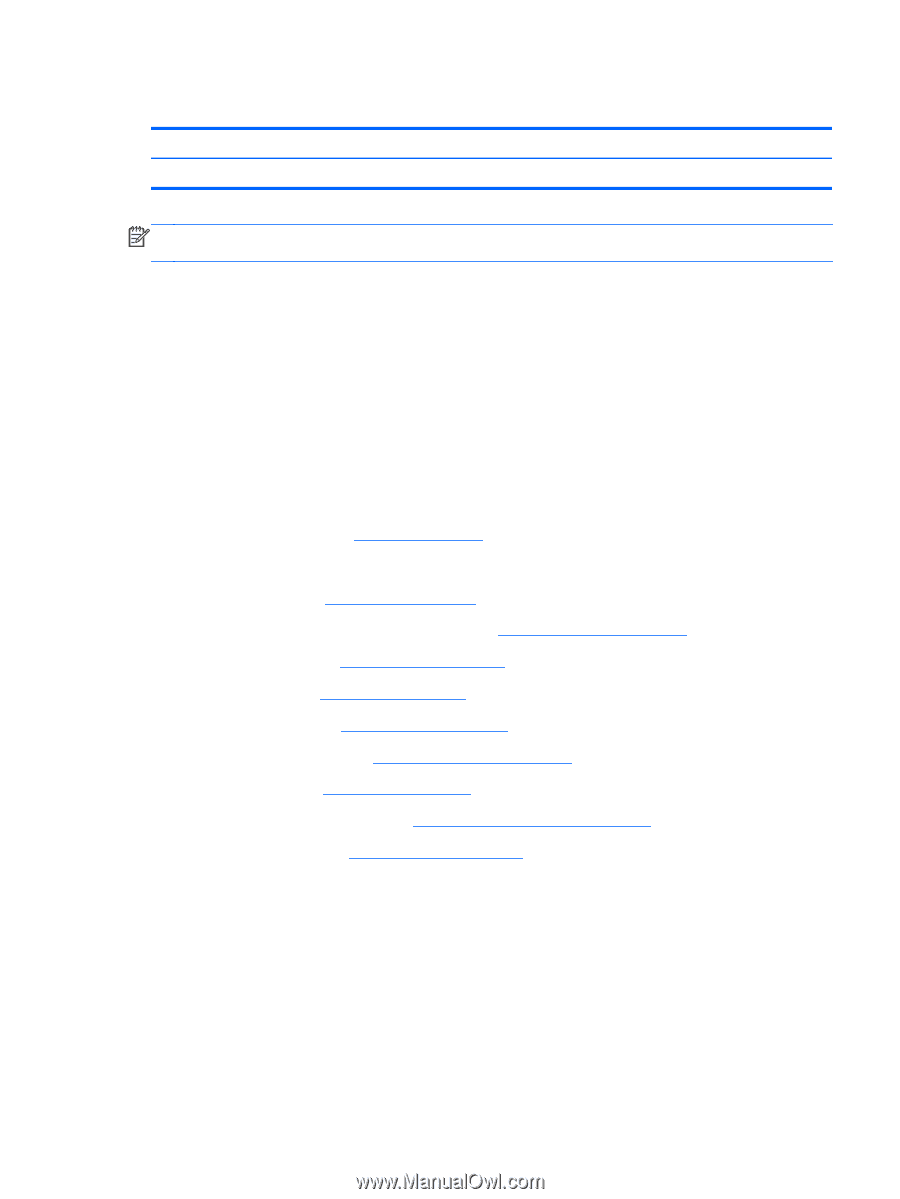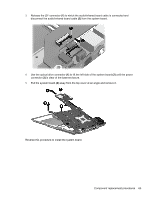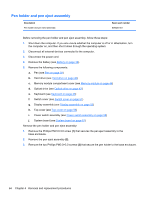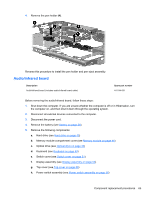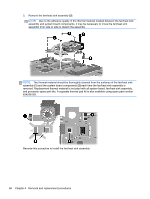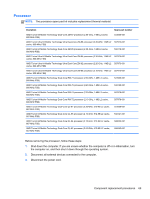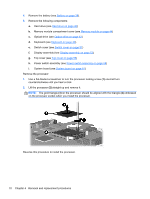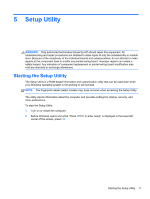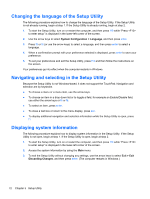HP TouchSmart tx2-1109au HP TouchSmart tx2 Notebook PC - Maintenance and Servi - Page 75
Fan/heat sink assembly, Display assembly see
 |
View all HP TouchSmart tx2-1109au manuals
Add to My Manuals
Save this manual to your list of manuals |
Page 75 highlights
Fan/heat sink assembly Description Fan/heat sink assembly (includes thermal material) Spare part number 487925-001 NOTE: To properly ventilate the computer, allow at least a 7.6-cm (3-inch) clearance on the right side and rear panel of the computer. The computer uses an electric fan for ventilation. The fan is controlled by a temperature sensor and is designed to turn on automatically when high temperature conditions exist. These conditions are affected by high external temperatures, system power consumption, power management/battery conservation configurations, battery fast charging, and software requirements. Exhaust air is displaced through the ventilation grill located on the left side of the computer. Before removing the fan/heat sink assembly, follow these steps: 1. Shut down the computer. If you are unsure whether the computer is off or in Hibernation, turn the computer on, and then shut it down through the operating system. 2. Disconnect all external devices connected to the computer. 3. Disconnect the power cord. 4. Remove the battery (see Battery on page 38). 5. Remove the following components: a. Hard drive (see Hard drive on page 40) b. Memory module compartment cover (see Memory module on page 44) c. Optical drive (see Optical drive on page 43) d. Keyboard (see Keyboard on page 49) e. Switch cover (see Switch cover on page 51) f. Display assembly (see Display assembly on page 53) g. Top cover (see Top cover on page 56) h. Power switch assembly (see Power switch assembly on page 58) i. System board (see System board on page 61) Remove the fan/heat assembly: 1. Disconnect the fan cable (1) from the system board. 2. Remove the four Phillips PM2.0×4.0 screws (2) that secure the fan/heat sink assembly to the system board. Component replacement procedures 67