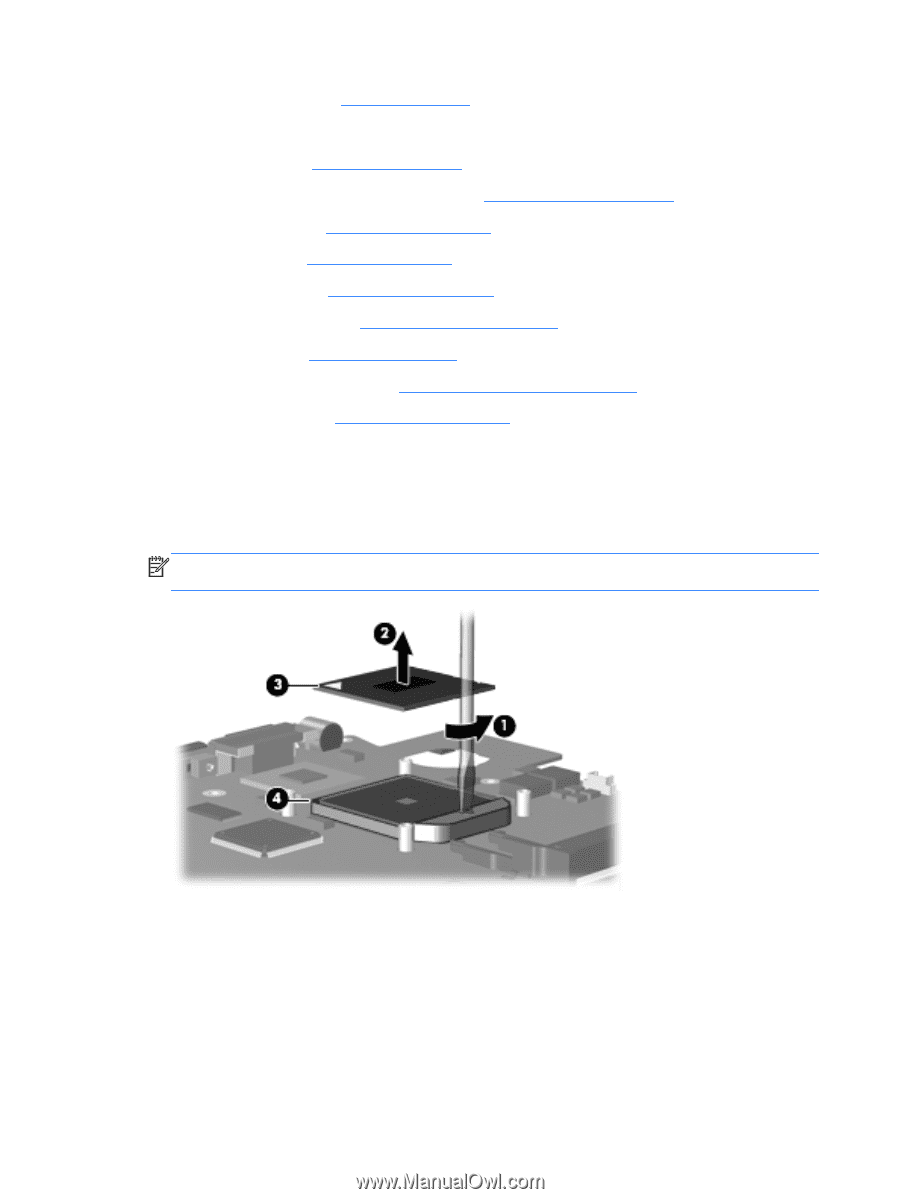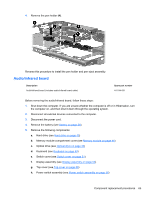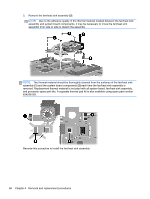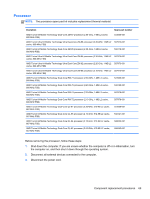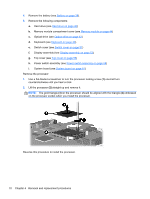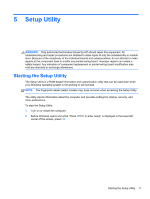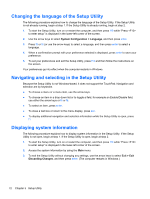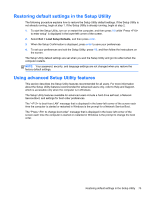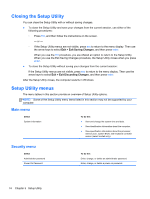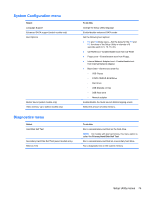HP TouchSmart tx2-1109au HP TouchSmart tx2 Notebook PC - Maintenance and Servi - Page 78
counterclockwise until you hear a click., one-half turn
 |
View all HP TouchSmart tx2-1109au manuals
Add to My Manuals
Save this manual to your list of manuals |
Page 78 highlights
4. Remove the battery (see Battery on page 38). 5. Remove the following components: a. Hard drive (see Hard drive on page 40) b. Memory module compartment cover (see Memory module on page 44) c. Optical drive (see Optical drive on page 43) d. Keyboard (see Keyboard on page 49) e. Switch cover (see Switch cover on page 51) f. Display assembly (see Display assembly on page 53) g. Top cover (see Top cover on page 56) h. Power switch assembly (see Power switch assembly on page 58) i. System board (see System board on page 61) Remove the processor: 1. Use a flat-bladed screwdriver to turn the processor locking screw (1) one-half turn counterclockwise until you hear a click. 2. Lift the processor (2) straight up and remove it. NOTE: The gold triangle (3) on the processor should be aligned with the triangle (4) embossed on the processor socket when you install the processor. Reverse this procedure to install the processor. 70 Chapter 4 Removal and replacement procedures