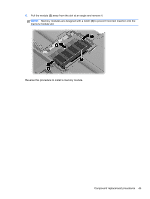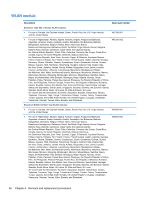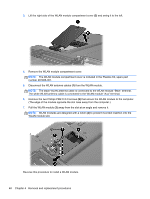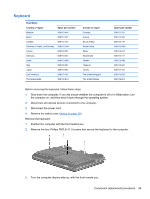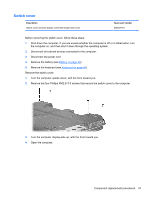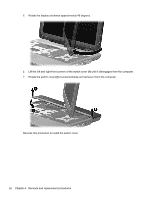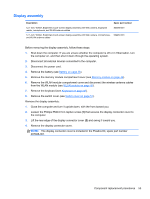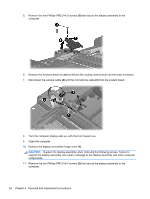HP TouchSmart tx2-1109au HP TouchSmart tx2 Notebook PC - Maintenance and Servi - Page 58
Remove the keyboard., Reverse this procedure to install the keyboard.
 |
View all HP TouchSmart tx2-1109au manuals
Add to My Manuals
Save this manual to your list of manuals |
Page 58 highlights
4. Open the computer. 5. Lift the rear edge of the keyboard and swing it toward you until it rests on the palm rest. 6. Release the zero insertion force (ZIF) connector (1) to which the keyboard cable is attached and disconnect the keyboard cable (2). 7. Remove the keyboard. Reverse this procedure to install the keyboard. 50 Chapter 4 Removal and replacement procedures
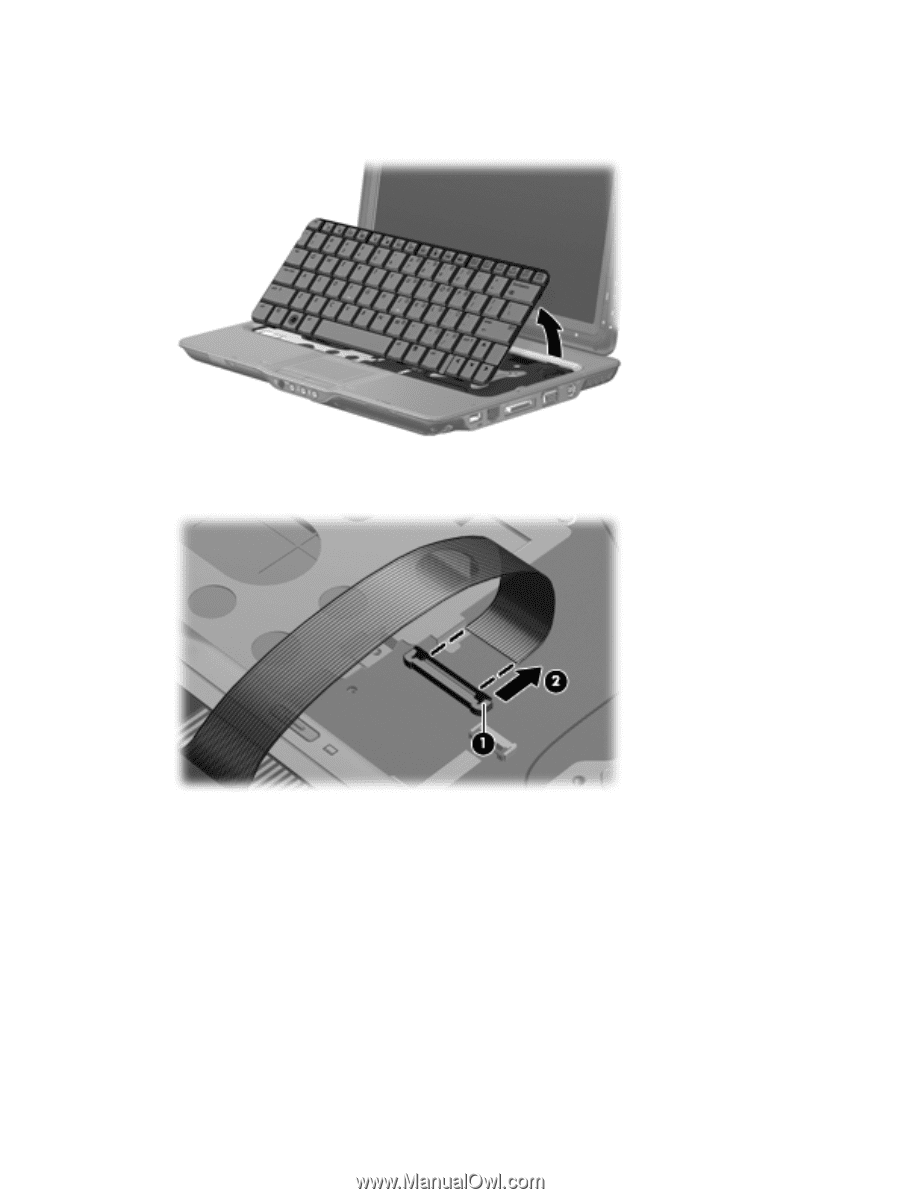
4.
Open the computer.
5.
Lift the rear edge of the keyboard and swing it toward you until it rests on the palm rest.
6.
Release the zero insertion force (ZIF) connector
(1)
to which the keyboard cable is attached and
disconnect the keyboard cable
(2)
.
7.
Remove the keyboard.
Reverse this procedure to install the keyboard.
50
Chapter 4
Removal and replacement procedures