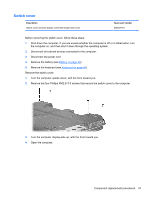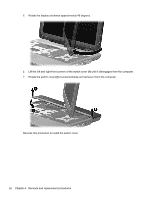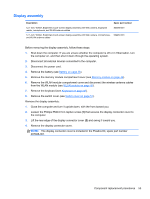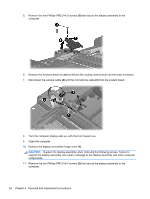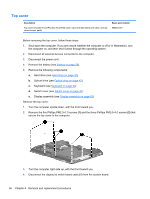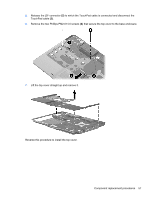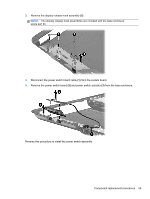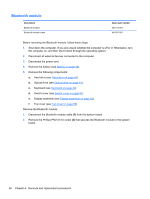HP TouchSmart tx2-1109au HP TouchSmart tx2 Notebook PC - Maintenance and Servi - Page 63
Lift the display, straight up and remove it.
 |
View all HP TouchSmart tx2-1109au manuals
Add to My Manuals
Save this manual to your list of manuals |
Page 63 highlights
12. Disconnect the display panel cable (3) from the system board. NOTE: As you remove the display assembly, be sure that the display cables and wireless antenna cables move cleanly through the opening (1) in the computer. 13. Lift the display (2) straight up and remove it. Reverse this procedure to install the display assembly. Component replacement procedures 55
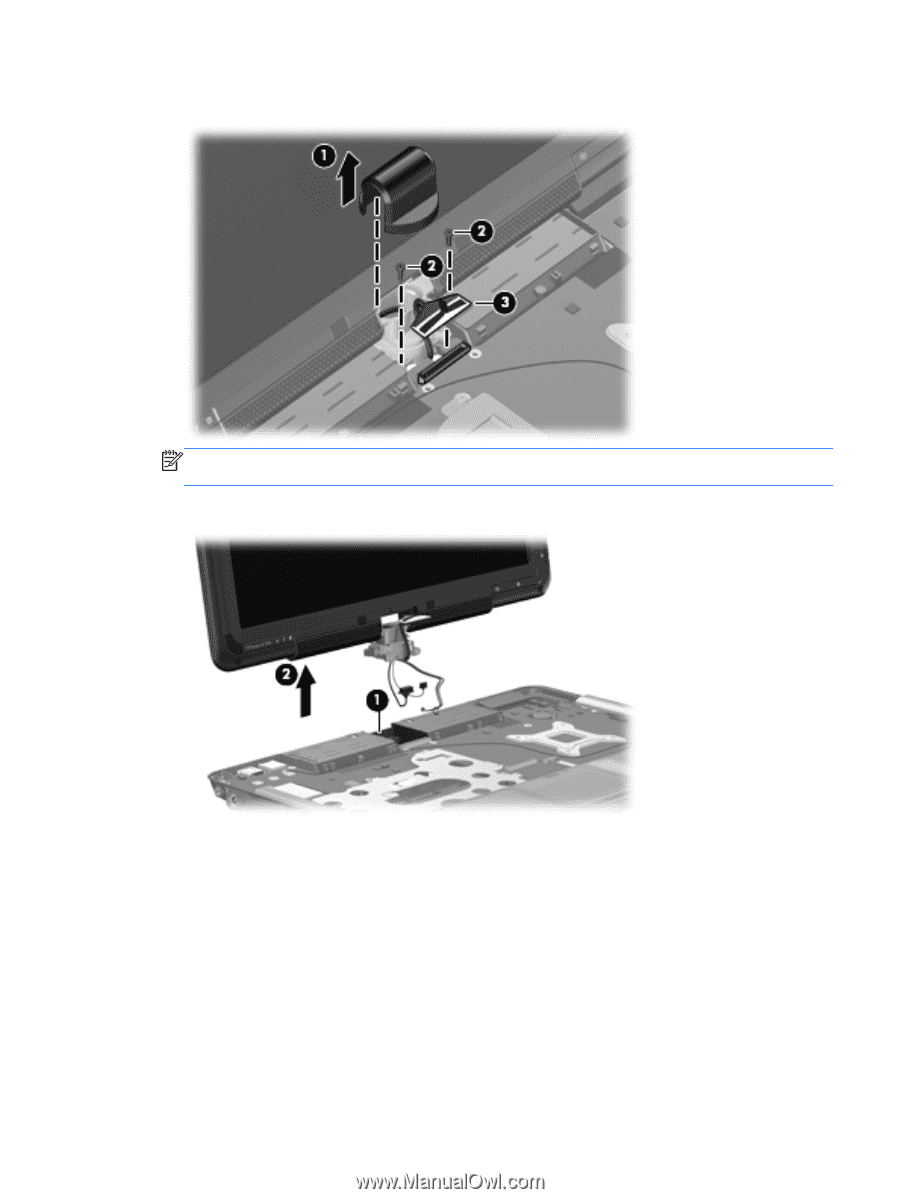
12.
Disconnect the display panel cable
(3)
from the system board.
NOTE:
As you remove the display assembly, be sure that the display cables and wireless
antenna cables move cleanly through the opening
(1)
in the computer.
13.
Lift the display
(2)
straight up and remove it.
Reverse this procedure to install the display assembly.
Component replacement procedures
55