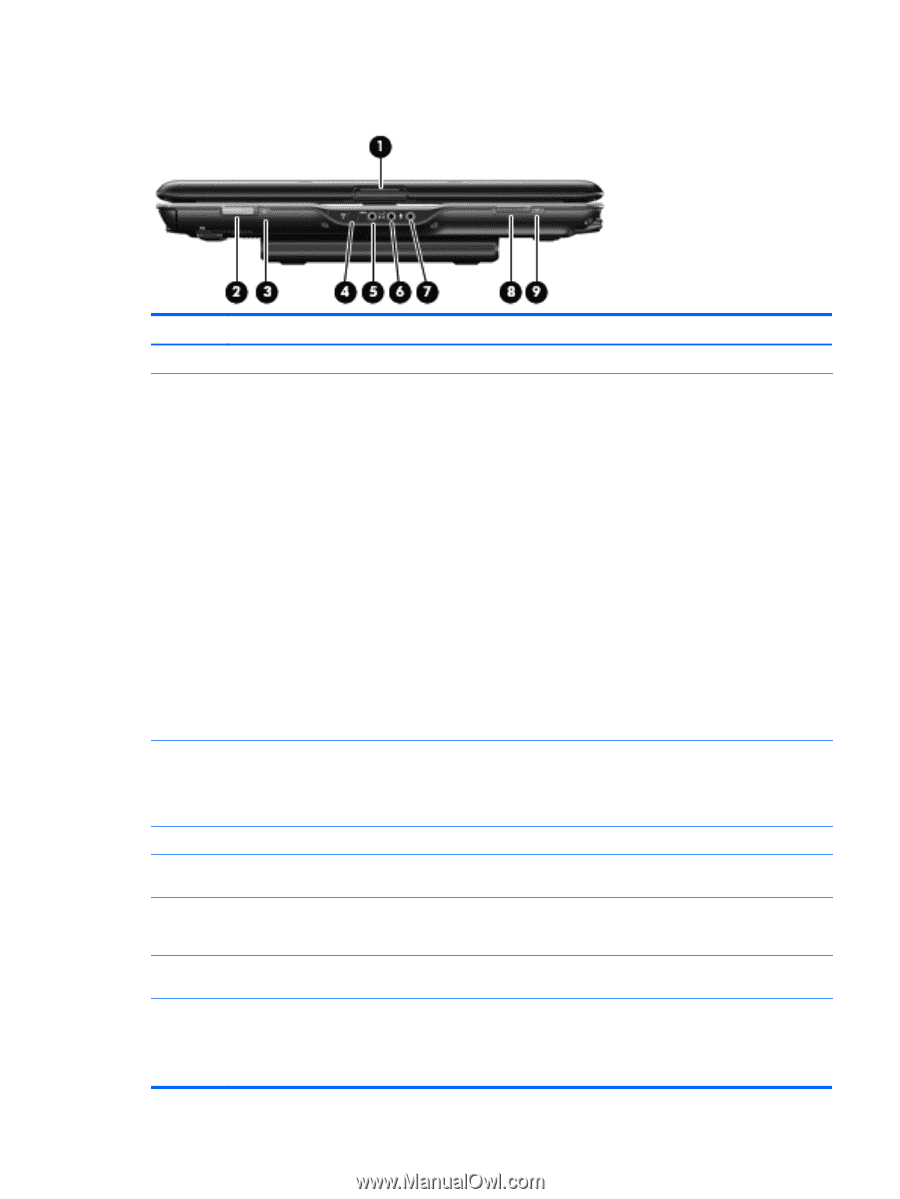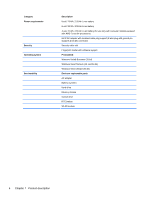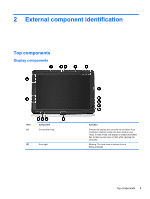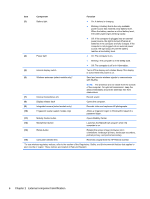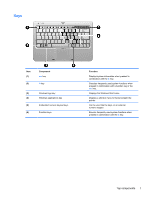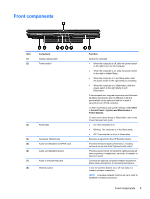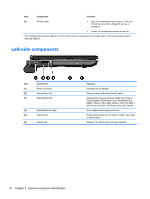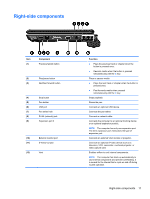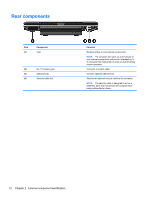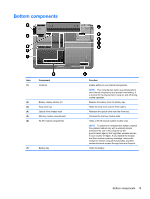HP TouchSmart tx2-1109au HP TouchSmart tx2 Notebook PC - Maintenance and Servi - Page 17
Front components
 |
View all HP TouchSmart tx2-1109au manuals
Add to My Manuals
Save this manual to your list of manuals |
Page 17 highlights
Front components Item (1) (2) Component Display release latch Power switch* (3) Power light (4) Consumer infrared lens (5) Audio-out (headphone) S/PDIF jack (6) Audio-out (headphone) jack (7) Audio-in (microphone) jack (8) Wireless switch Function Opens the computer. ● When the computer is off, slide the power switch to the right to turn on the computer. ● When the computer is on, slide the power switch to the right to initiate Sleep. ● When the computer is in the Sleep state, slide the power switch to the right briefly to exit Sleep. ● When the computer is in Hibernation, slide the power switch to the right briefly to exit Hibernation. If the computer has stopped responding and Windows shutdown procedures are not effective, slide the power switch to the right and hold for at least 5 seconds to turn off the computer. To learn more about your power settings, select Start > Control Panel > System and Maintenance > Power Options. To learn more about Sleep or Hibernation, refer to the Power Management guide. ● On: The computer is on. ● Blinking: The computer is in the Sleep state. ● Off: The computer is off or in Hibernation. Receives a signal from the HP Remote Control. Provides enhanced audio performance, including surround sound and other high-end audio output. Produces sound when connected to optional powered stereo speakers, headphones, ear buds, a headset, or television audio. Connects an optional computer headset microphone, stereo array microphone, or monaural microphone. Turns the wireless feature on or off, but does not create a wireless connection. NOTE: A wireless network must be set up in order to establish a wireless connection. Front components 9