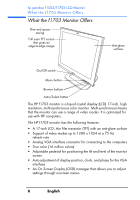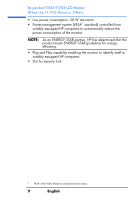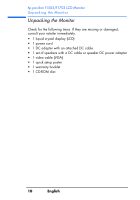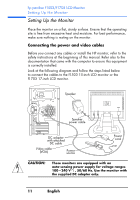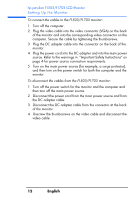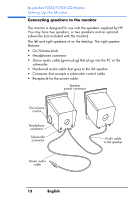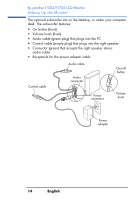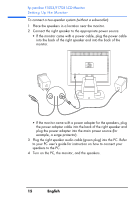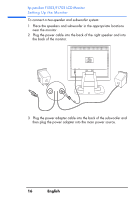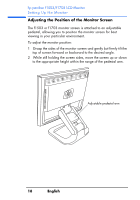HP Vs15 HP Pavilion f1503/f1703 15-inch/17-inch LCD Monitor User's Guide - Page 13
Connecting speakers to the monitor - monitor speakers
 |
UPC - 829160547435
View all HP Vs15 manuals
Add to My Manuals
Save this manual to your list of manuals |
Page 13 highlights
hp pavilion f1503/f1703 LCD Monitor Setting Up the Monitor Connecting speakers to the monitor The monitor is designed for use with the speakers supplied by HP. You may have two speakers, or two speakers and an optional subwoofer (not included with the monitor). The left and right speakers sit on the desktop. The right speaker features: • On/Volume knob • Headphones connector • Stereo audio cable (green plug) that plugs into the PC or the subwoofer • Hardwired audio cable that goes to the left speaker • Connector that accepts a subwoofer control cable • Receptacle for the power cable Speaker power connector On/volume control Headphone connector Subwoofer connector Audio cable to left speaker Stereo audio cable 13 English
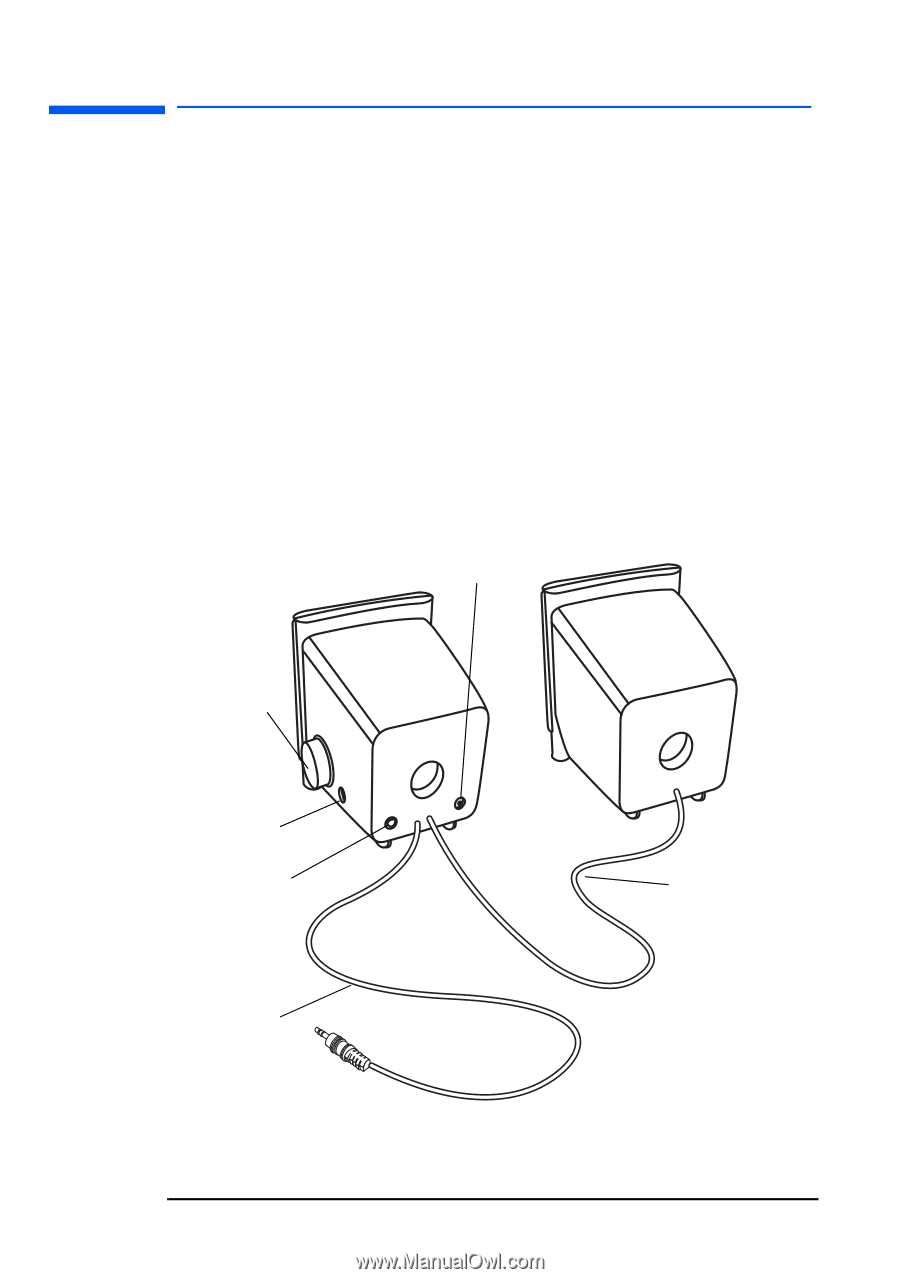
hp pavilion f1503/f1703 LCD Monitor
Setting Up the Monitor
13
English
Connecting speakers to the monitor
The monitor is designed for use with the speakers supplied by HP.
You may have two speakers, or two speakers and an optional
subwoofer (not included with the monitor).
The left and right speakers sit on the desktop. The right speaker
features:
• On/Volume knob
• Headphones connector
•
Stereo audio cable (green plug) that plugs into the PC or the
subwoofer
•
Hardwired audio cable that goes to the left speaker
• Connector that accepts a subwoofer control cable
• Receptacle for the power cable
Speaker
power connector
On/volume
control
Headphone
connector
Subwoofer
connector
Stereo audio
cable
Audio cable
to left speaker