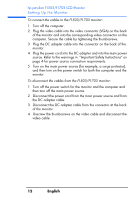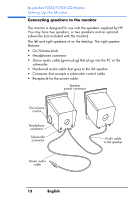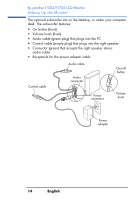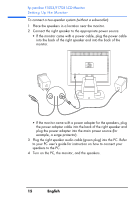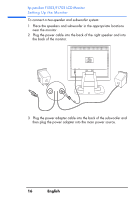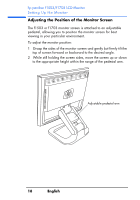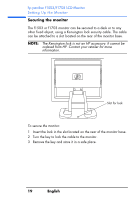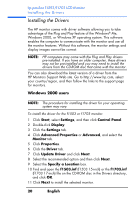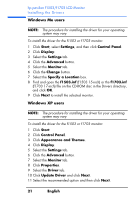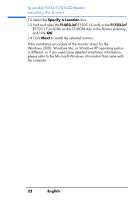HP Vs15 HP Pavilion f1503/f1703 15-inch/17-inch LCD Monitor User's Guide - Page 17
speakers to the PC., Turn on the PC, the monitor, the subwoofer, and the speakers.
 |
UPC - 829160547435
View all HP Vs15 manuals
Add to My Manuals
Save this manual to your list of manuals |
Page 17 highlights
hp pavilion f1503/f1703 LCD Monitor Setting Up the Monitor 4 Connect the two speakers to the subwoofer: • Plug the right speaker audio cable (green plug) into the green subwoofer connector. • Plug the control cable (purple plug) from the subwoofer into the purple connector on the right speaker. • Plug the subwoofer audio cable (green plug) into the PC. Refer to your PC user's guide for instructions on how to connect your speakers to the PC. To PC Power adapter 5 Turn on the PC, the monitor, the subwoofer, and the speakers. 17 English
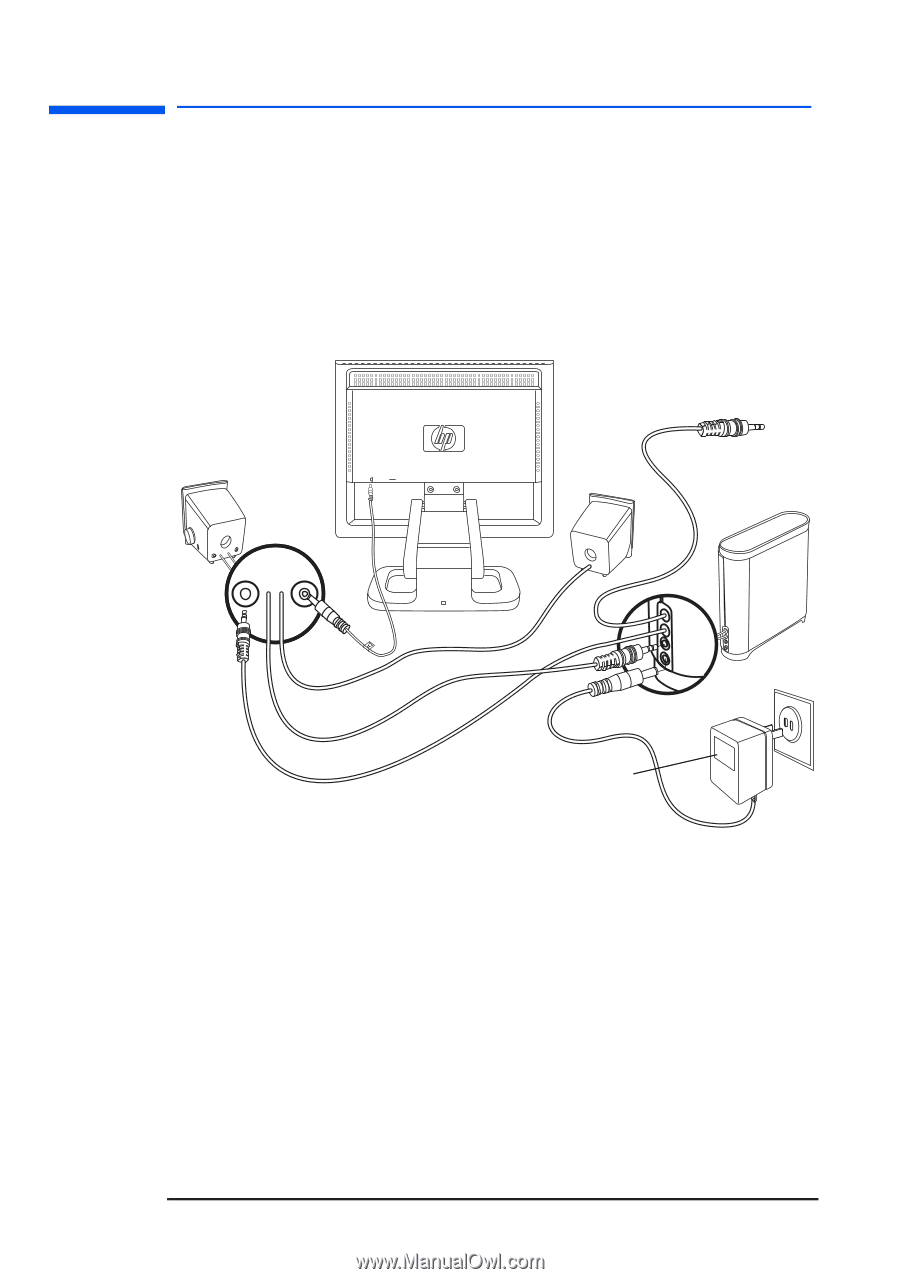
hp pavilion f1503/f1703 LCD Monitor
Setting Up the Monitor
17
English
4
Connect the two speakers to the subwoofer:
• Plug the right speaker audio cable (green plug) into the green
subwoofer connector.
• Plug the control cable (purple plug) from the subwoofer into the
purple connector on the right speaker.
• Plug the subwoofer audio cable (green plug) into the PC. Refer
to your PC user’s guide for instructions on how to connect your
speakers to the PC.
5
Turn on the PC, the monitor, the subwoofer, and the speakers.
Power
adapter
To PC