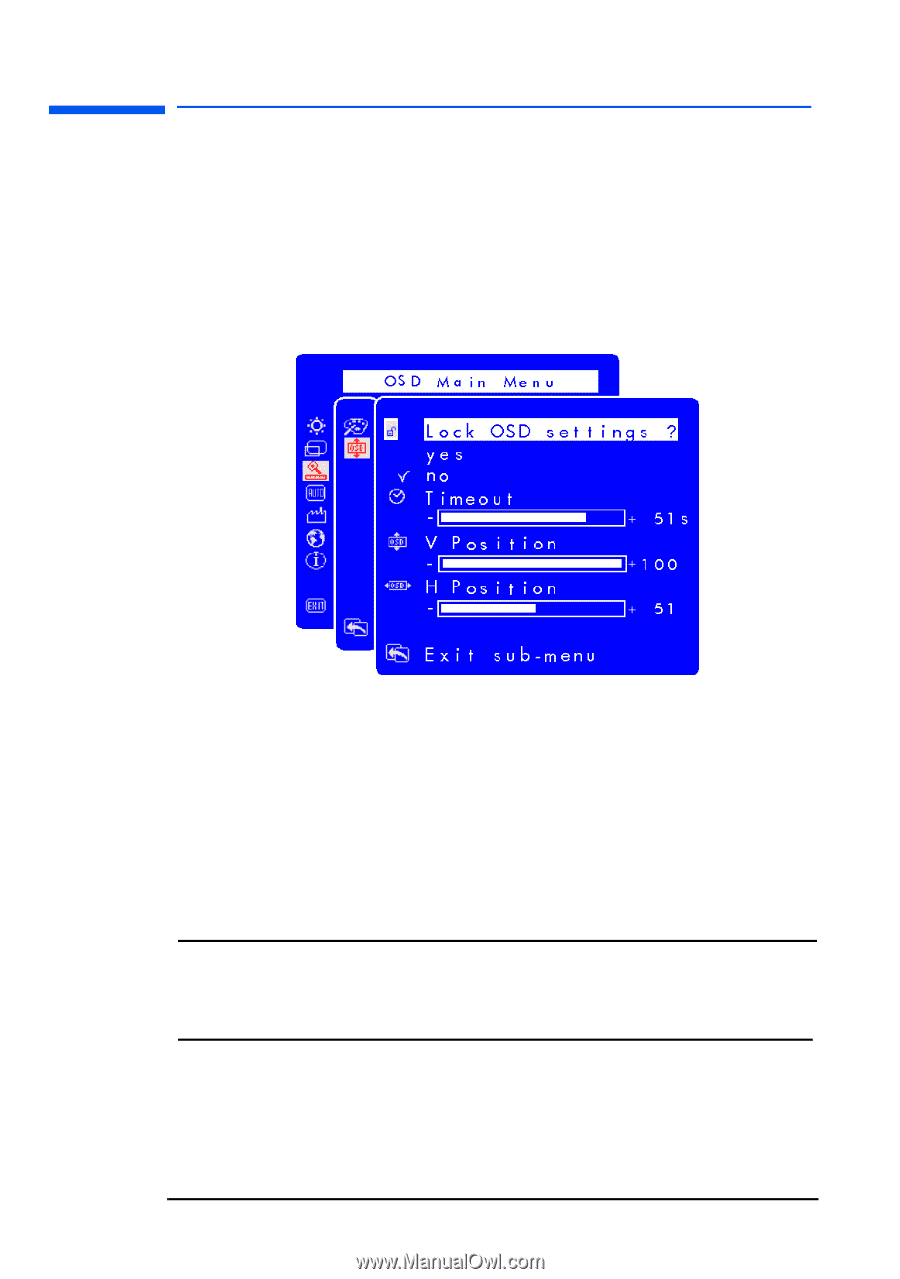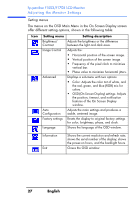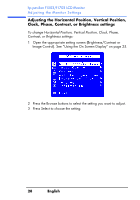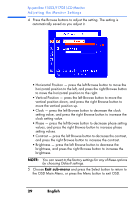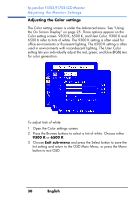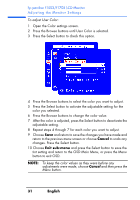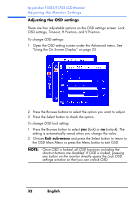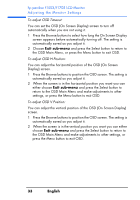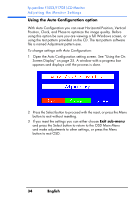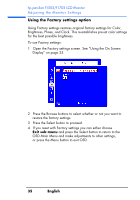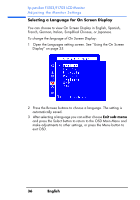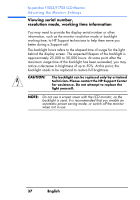HP Vs15 HP Pavilion f1503/f1703 15-inch/17-inch LCD Monitor User's Guide - Page 32
Adjusting the OSD settings, OSD settings, Timeout, H Position, and V Position.
 |
UPC - 829160547435
View all HP Vs15 manuals
Add to My Manuals
Save this manual to your list of manuals |
Page 32 highlights
hp pavilion f1503/f1703 LCD Monitor Adjusting the Monitor Settings Adjusting the OSD settings There are four adjustable options on the OSD settings screen: Lock OSD settings, Timeout, H Position, and V Position. To change OSD settings: 1 Open the OSD setting screen under the Advanced menu. See "Using the On Screen Display" on page 25. 2 Press the Browse buttons to select the option you want to adjust. 3 Press the Select button to check the option. To change OSD lock setting: 1 Press the Browse button to select yes (lock) or no (unlock). The setting is automatically saved when you change the value. 2 Choose Exit sub-menu and press the Select button to return to the OSD Main Menu or press the Menu button to exit OSD. NOTE: Once OSD is locked, all OSD functions including the shortcut buttons are disabled. If OSD is locked, pressing any button on the monitor directly opens the Lock OSD settings window so that you can unlock OSD. 32 English