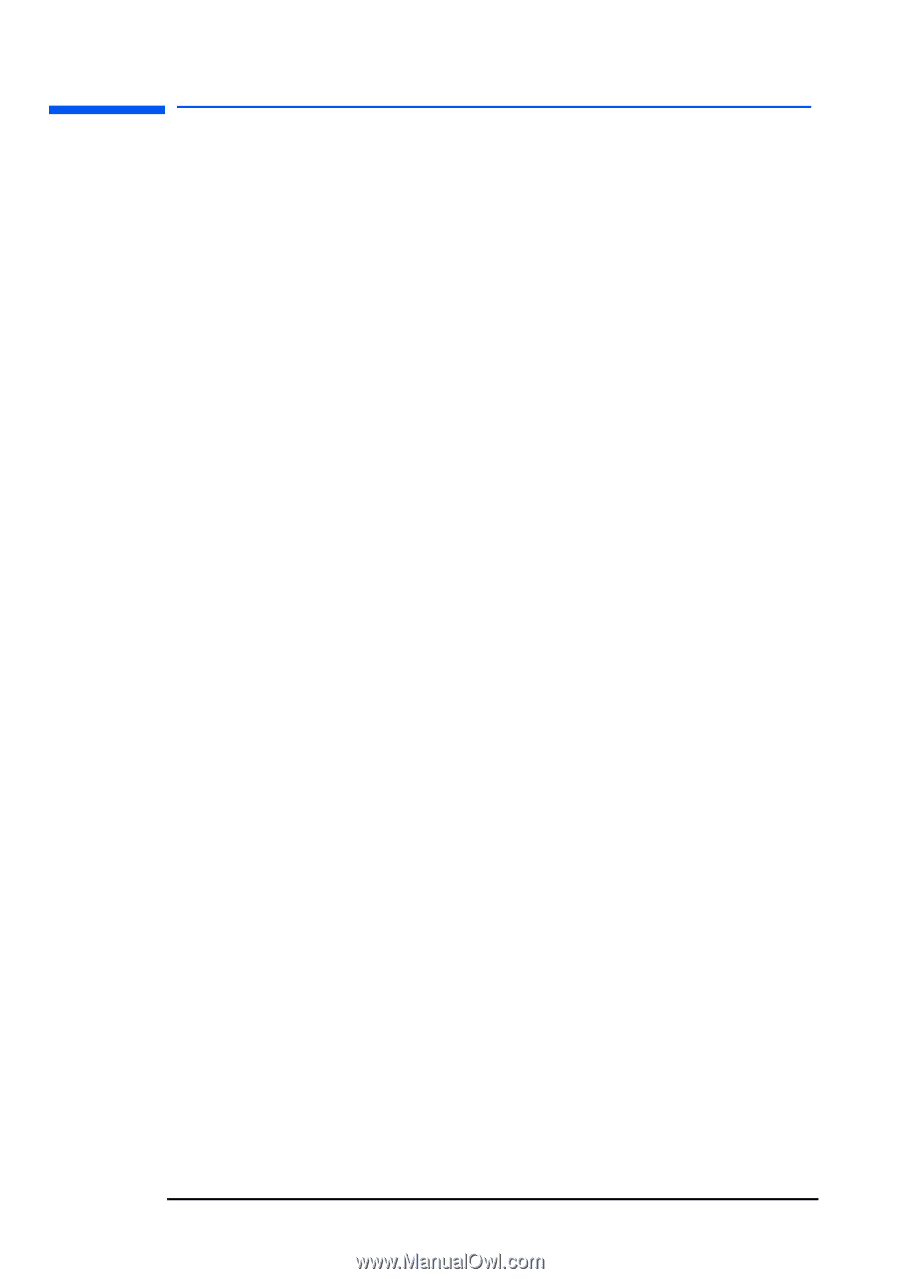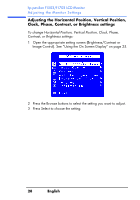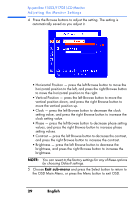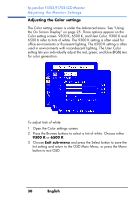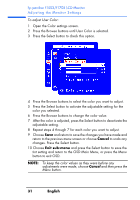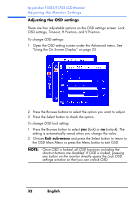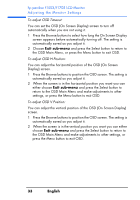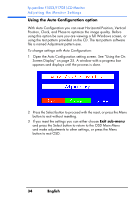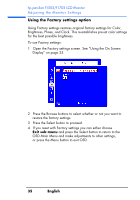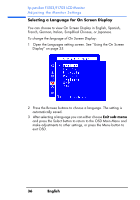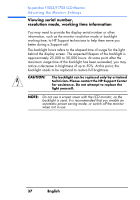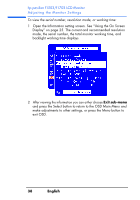HP Vs15 HP Pavilion f1503/f1703 15-inch/17-inch LCD Monitor User's Guide - Page 33
To adjust OSD Timeout, To adjust OSD H Position, and press the Select button
 |
UPC - 829160547435
View all HP Vs15 manuals
Add to My Manuals
Save this manual to your list of manuals |
Page 33 highlights
hp pavilion f1503/f1703 LCD Monitor Adjusting the Monitor Settings To adjust OSD Timeout: You can set the OSD (On Screen Display) screen to turn off automatically when you are not using it. 1 Press the Browse buttons to select how long the On Screen Display screen appears before automatically turning off. The setting is automatically saved as you adjust it. 2 Choose Exit sub-menu and press the Select button to return to the OSD Main Menu, or press the Menu button to exit OSD. To adjust OSD H Position: You can adjust the horizontal position of the OSD (On Screen Display) screen. 1 Press the Browse buttons to position the OSD screen. The setting is automatically saved as you adjust it. 2 When the screen is in the horizontal position you want you can either choose Exit sub-menu and press the Select button to return to the OSD Main Menu and make adjustments to other settings, or press the Menu button to exit OSD. To adjust OSD V Position: You can adjust the vertical position of the OSD (On Screen Display) screen. 1 Press the Browse buttons to position the OSD screen. The setting is automatically saved as you adjust it. 2 When the screen is in the vertical position you want you can either choose Exit sub-menu and press the Select button to return to the OSD Main Menu and make adjustments to other settings, or press the Menu button to exit OSD. 33 English