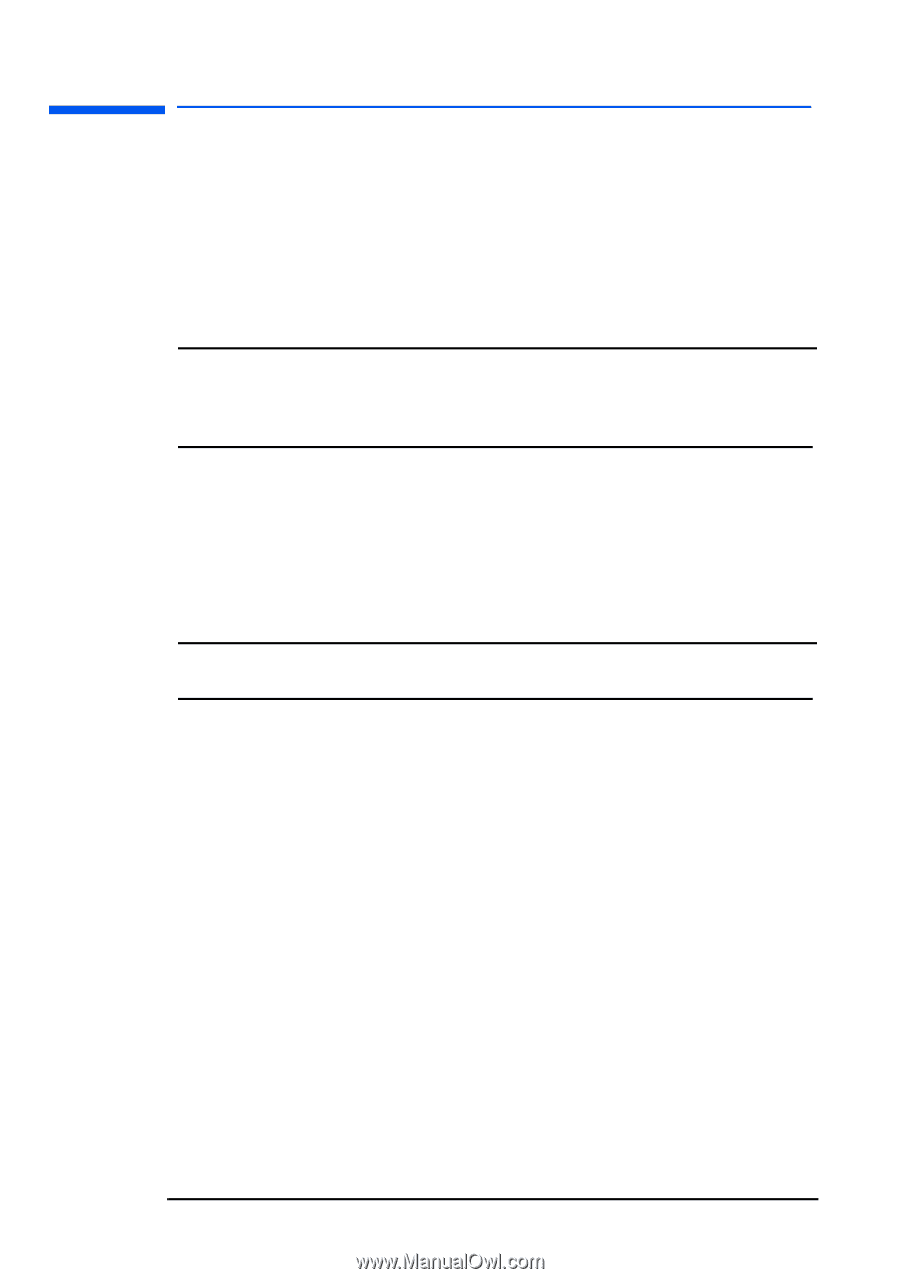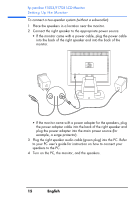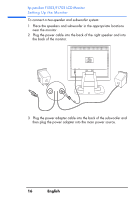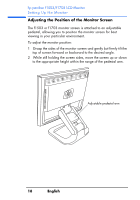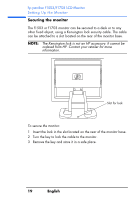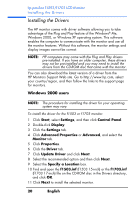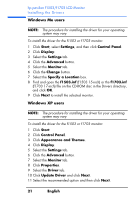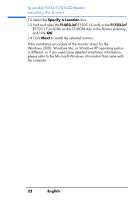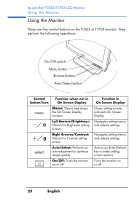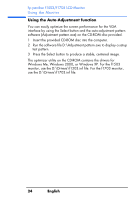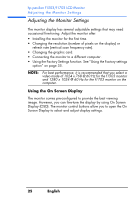HP Vs15 HP Pavilion f1503/f1703 15-inch/17-inch LCD Monitor User's Guide - Page 20
Installing the Drivers, Windows 2000 users - driver update
 |
UPC - 829160547435
View all HP Vs15 manuals
Add to My Manuals
Save this manual to your list of manuals |
Page 20 highlights
hp pavilion f1503/f1703 LCD Monitor Installing the Drivers Installing the Drivers The HP monitor comes with driver software allowing you to take advantage of the Plug and Play feature of the Windows® Me, Windows 2000, or Windows XP operating system. This software enables the computer to communicate with the monitor and use all the monitor features. Without this software, the monitor settings and display images cannot be correct. NOTE: HP computers may come with the Plug and Play drivers pre-installed. If you have an older computer, these drivers may not be pre-installed and you may need to install the drivers from the CD-ROM disc that came with the monitor. You can also download the latest version of a driver from the HP Monitors Support Web site. Go to http://www.hp.com, select your country/region, and then follow the links to the support page for monitors. Windows 2000 users NOTE: The procedure for installing the driver for your operating system may vary. To install the driver for the f1503 or f1703 monitor: 1 Click Start, select Settings, and then click Control Panel. 2 Double-click Display. 3 Click the Settings tab. 4 Click Advanced Properties or Advanced, and select the Monitor tab. 5 Click Properties. 6 Click the Driver tab. 7 Click Update Driver and click Next. 8 Select the recommended option and then click Next. 9 Select the Specify a Location box. 10 Find and open the f1503.inf (f1503 15-inch) or the f1703.inf (f1703 17-inch) file on the CD-ROM disc in the Drivers directory, and click OK. 11 Click Next to install the selected monitor. 20 English