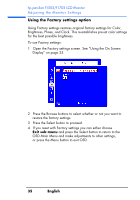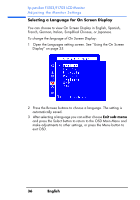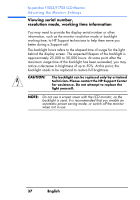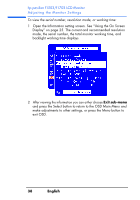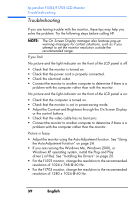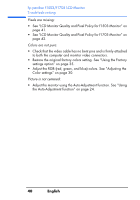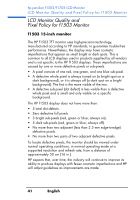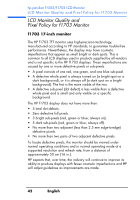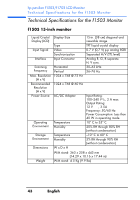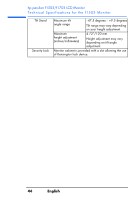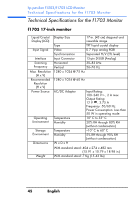HP Vs15 HP Pavilion f1503/f1703 15-inch/17-inch LCD Monitor User's Guide - Page 40
See LCD Monitor Quality and Pixel Policy for f1703 Monitor - troubleshooting
 |
UPC - 829160547435
View all HP Vs15 manuals
Add to My Manuals
Save this manual to your list of manuals |
Page 40 highlights
hp pavilion f1503/f1703 LCD Monitor Troubleshooting Pixels are missing: • See "LCD Monitor Quality and Pixel Policy for f1503 Monitor" on page 41. • See "LCD Monitor Quality and Pixel Policy for f1703 Monitor" on page 42. Colors are not pure: • Check that the video cable has no bent pins and is firmly attached to both the computer and monitor video connectors. • Restore the original factory colors setting. See "Using the Factory settings option" on page 35. • Adjust the RGB (red, green, and blue) colors. See "Adjusting the Color settings" on page 30. Picture is not centered: • Adjust the monitor using the Auto-Adjustment function. See "Using the Auto-Adjustment function" on page 24. 40 English
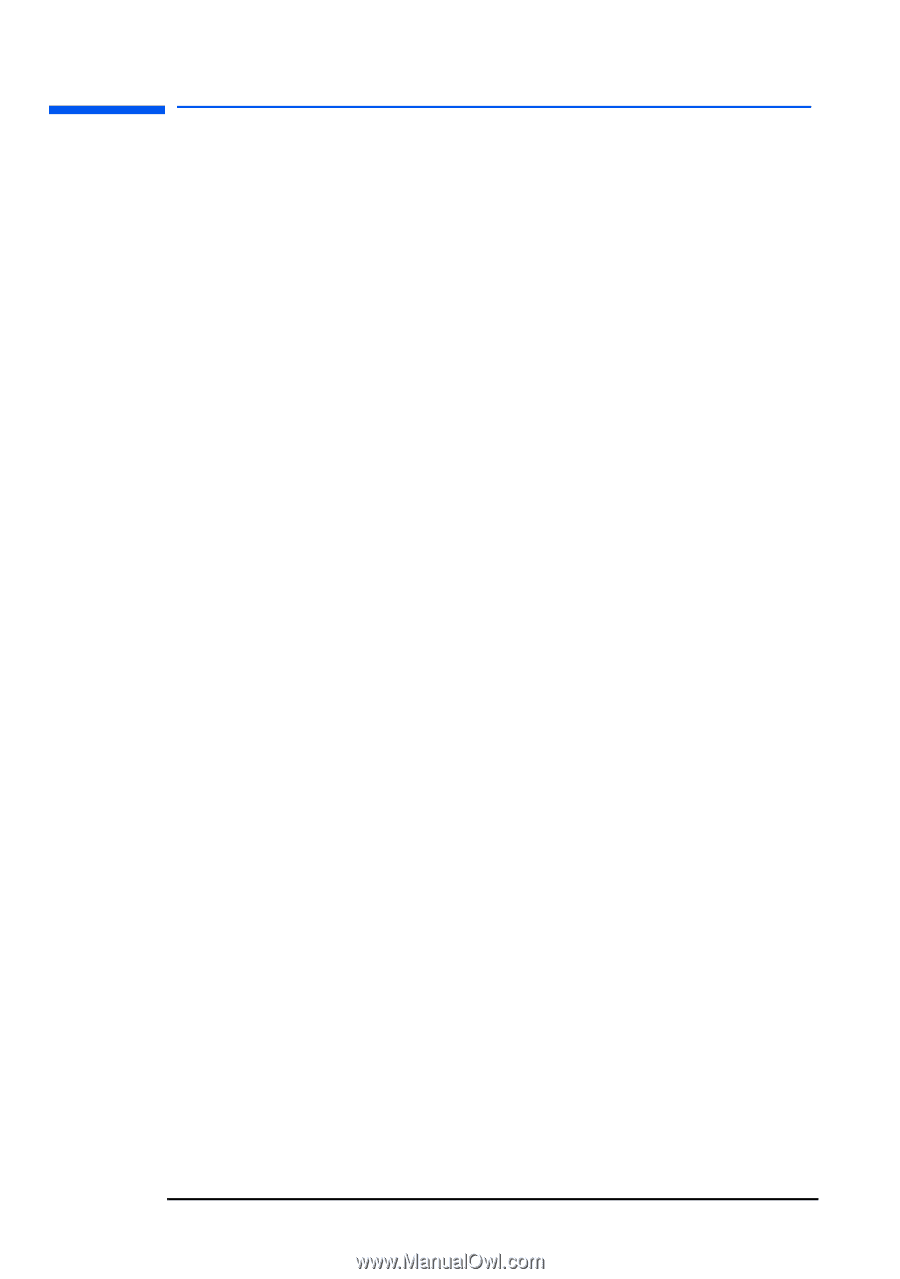
hp pavilion f1503/f1703 LCD Monitor
Troubleshooting
40
English
Pixels are missing:
•
See “LCD Monitor Quality and Pixel Policy for f1503 Monitor” on
page 41.
•
See “LCD Monitor Quality and Pixel Policy for f1703 Monitor” on
page 42.
Colors are not pure:
•
Check that the video cable has no bent pins and is firmly attached
to both the computer and monitor video connectors.
•
Restore the original factory colors setting. See “Using the Factory
settings option” on page 35.
•
Adjust the RGB (red, green, and blue) colors. See “Adjusting the
Color settings” on page 30.
Picture is not centered:
•
Adjust the monitor using the Auto-Adjustment function. See “Using
the Auto-Adjustment function” on page 24.