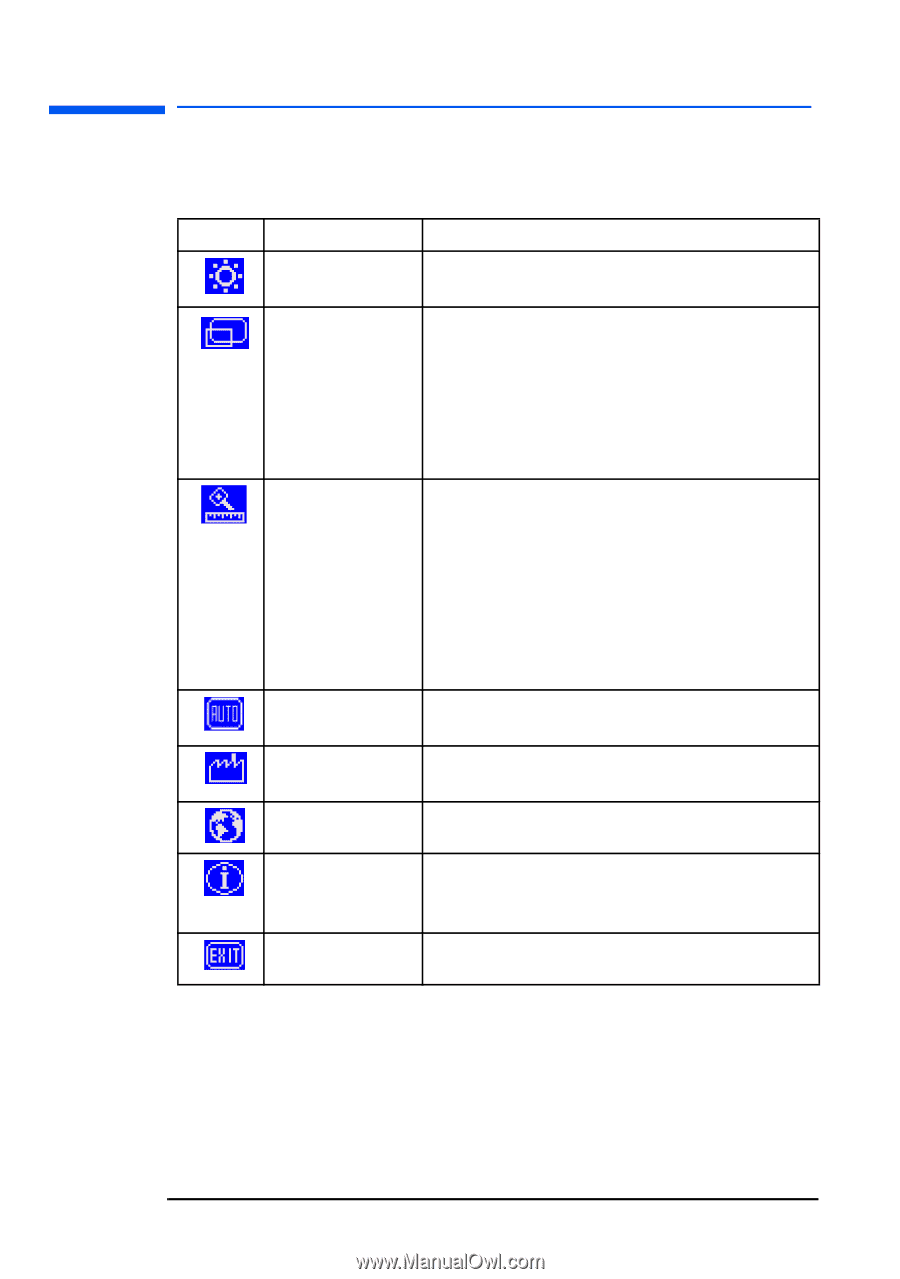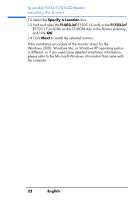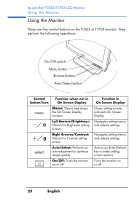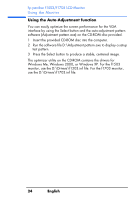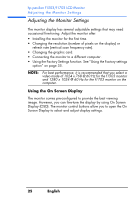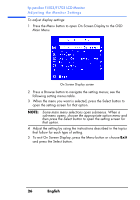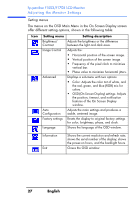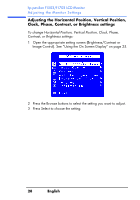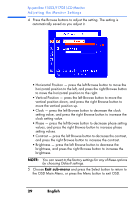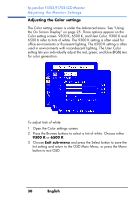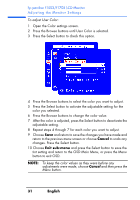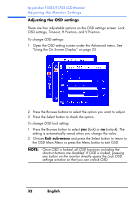HP Vs15 HP Pavilion f1503/f1703 15-inch/17-inch LCD Monitor User's Guide - Page 27
hp pavilion f1503/f1703 LCD Monitor, Adjusting the Monitor Settings, Setting menus - backlight
 |
UPC - 829160547435
View all HP Vs15 manuals
Add to My Manuals
Save this manual to your list of manuals |
Page 27 highlights
hp pavilion f1503/f1703 LCD Monitor Adjusting the Monitor Settings Setting menus The menus on the OSD Main Menu in the On Screen Display screen offer different setting options, shown in the following table: Icon Setting menu Brightness/ Contrast Image Control Advanced Auto Configuration Factory settings Language Setting description Adjusts the brightness or the difference between the light and dark area. Adjusts the: • Horizontal position of the screen image. • Vertical position of the screen image. • Frequency of the pixel clock to minimize vertical bar. • Phase value to minimize horizontal jitters. Displays a sub-menu with two options: • Color: Adjusts the color tint of white, and the red, green, and blue (RGB) mix for colors. • OSD (On Screen Display) settings: Adjusts the position, timeout, and notification features of the On Screen Display window. Adjusts the main settings and produces a stable, centered image. Resets the display to original factory settings for color, brightness, phase, and clock. Shows the language of the OSD window. Information Exit Shows the current resolution and refresh rate; shows the serial number of the display; shows the power-on hours, and the backlight hours. Closes the OSD window. 27 English