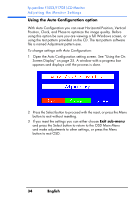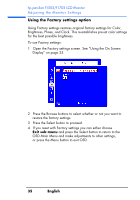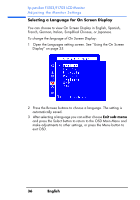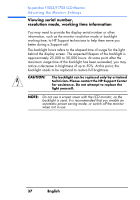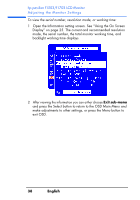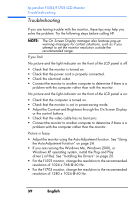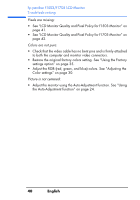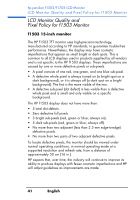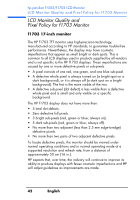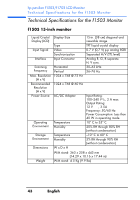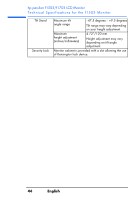HP Vs15 HP Pavilion f1503/f1703 15-inch/17-inch LCD Monitor User's Guide - Page 39
Troubleshooting, Adjust the Contrast and Brightness through the On Screen Display - monitor problems
 |
UPC - 829160547435
View all HP Vs15 manuals
Add to My Manuals
Save this manual to your list of manuals |
Page 39 highlights
hp pavilion f1503/f1703 LCD Monitor Troubleshooting Troubleshooting If you are having trouble with the monitor, these tips may help you solve the problem. Try the following steps before calling HP. NOTE: The On Screen Display manager also features pop-up warning messages for certain situations, such as if you attempt to set the monitor resolution outside the recommended range. If you find: No picture and the light indicator on the front of the LCD panel is off: • Check that the monitor is turned on. • Check that the power cord is properly connected. • Check the electrical outlet. • Connect the monitor to another computer to determine if there is a problem with the computer rather than with the monitor. No picture and the light indicator on the front of the LCD panel is on: • Check that the computer is turned on. • Check that the monitor is not in power-saving mode. • Adjust the Contrast and Brightness through the On Screen Display or the control buttons. • Check that the video cable has no bent pins. • Connect the monitor to another computer to determine if there is a problem with the computer rather than the monitor. Picture is fuzzy: • Adjust the monitor using the Auto-Adjustment function. See "Using the Auto-Adjustment function" on page 24. • If you are running the Windows Me, Windows 2000, or Windows XP operating system, install the Plug and Play driver (.inf file). See "Installing the Drivers" on page 20. • For the f1503 monitor, change the resolution to the recommended resolution of 1024 x 768 @ 60 Hz. • For the f1703 monitor, change the resolution to the recommended resolution of 1280 x 1024 @ 60 Hz. 39 English