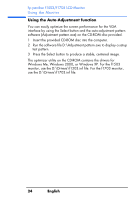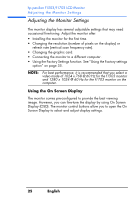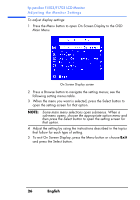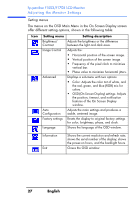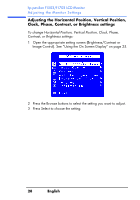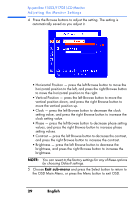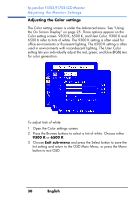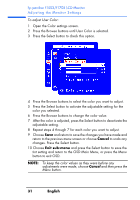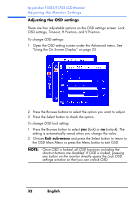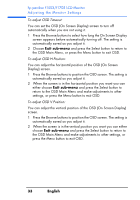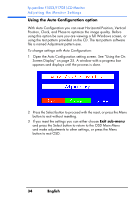HP Vs15 HP Pavilion f1503/f1703 15-inch/17-inch LCD Monitor User's Guide - Page 29
English, Exit sub-menu, setting values.
 |
UPC - 829160547435
View all HP Vs15 manuals
Add to My Manuals
Save this manual to your list of manuals |
Page 29 highlights
hp pavilion f1503/f1703 LCD Monitor Adjusting the Monitor Settings 4 Press the Browse buttons to adjust the setting. The setting is automatically saved as you adjust it. • Horizontal Position - press the left Browse button to move the horizontal position to the left, and press the right Browse button to move the horizontal position to the right. • Vertical Position - press the left Browse button to move the vertical position down, and press the right Browse button to move the vertical position up. • Clock - press the left Browse button to decrease the clock setting value, and press the right Browse button to increase the clock setting value. • Phase - press the left Browse button to decrease phase setting values, and press the right Browse button to increase phase setting values. • Contrast - press the left Browse button to decrease the contrast, and press the right Browse button to increase the contrast. • Brightness - press the left Browse button to decrease the brightness, and press the right Browse button to increase the brightness. NOTE: You can revert to the factory settings for any of these options by choosing Default settings. 5 Choose Exit sub-menu and press the Select button to return to the OSD Main Menu, or press the Menu button to exit OSD. 29 English