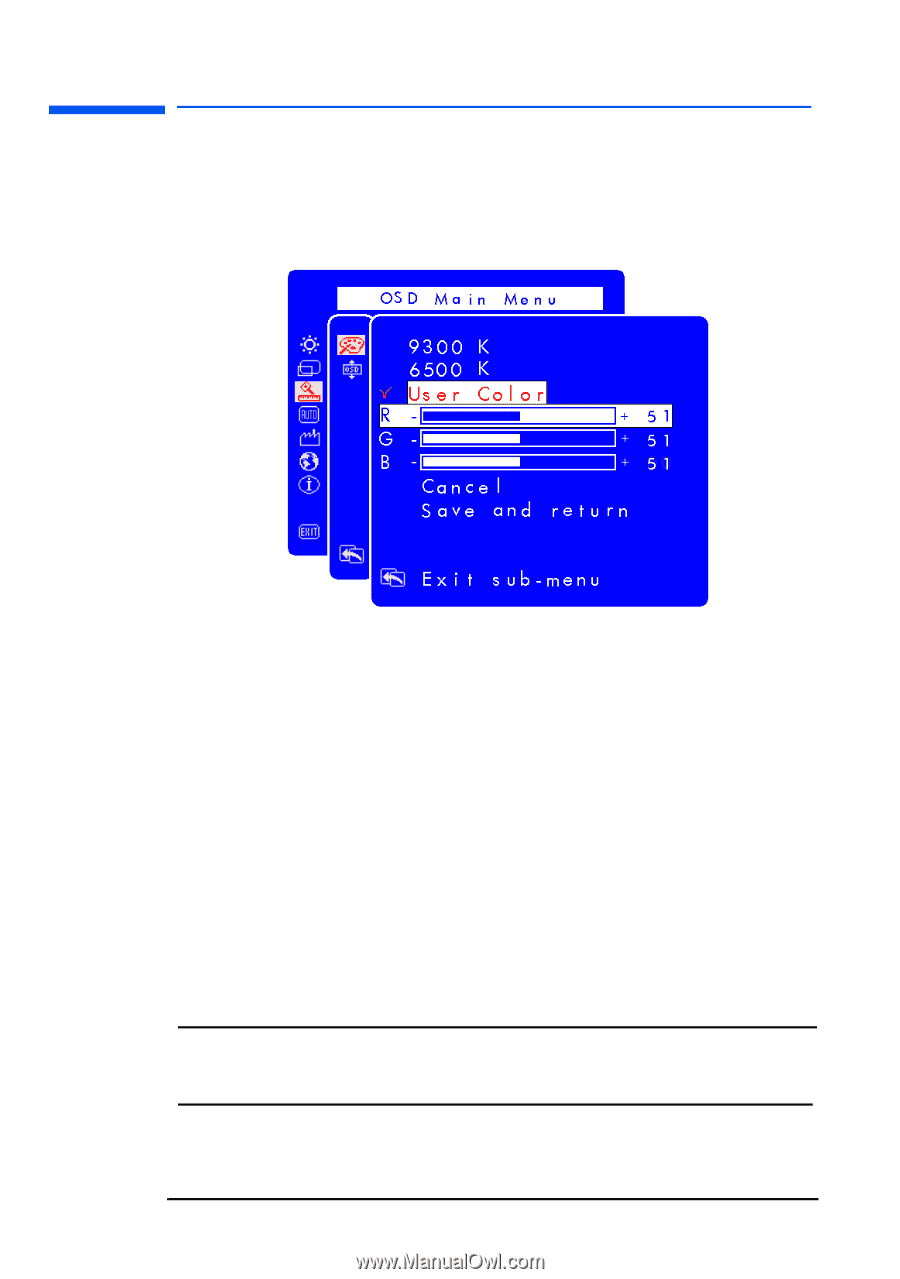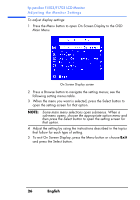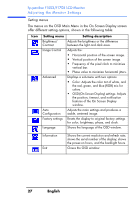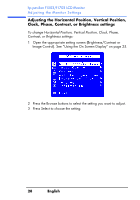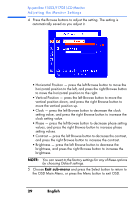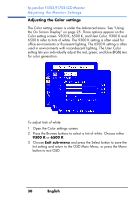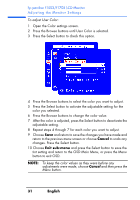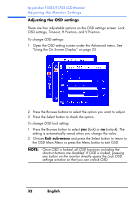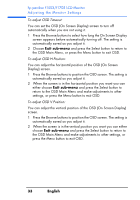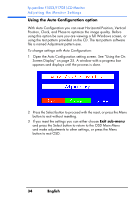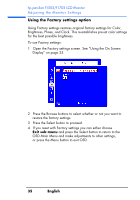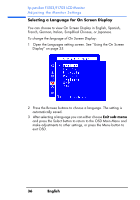HP Vs15 HP Pavilion f1503/f1703 15-inch/17-inch LCD Monitor User's Guide - Page 31
English, Cancel, Exit sub-menu, To adjust User Color, To keep the color values as they were before any
 |
UPC - 829160547435
View all HP Vs15 manuals
Add to My Manuals
Save this manual to your list of manuals |
Page 31 highlights
hp pavilion f1503/f1703 LCD Monitor Adjusting the Monitor Settings To adjust User Color: 1 Open the Color settings screen. 2 Press the Browse buttons until User Color is selected. 3 Press the Select button to check this option. 4 Press the Browse buttons to select the color you want to adjust. 5 Press the Select button to activate the adjustable setting for the color you selected. 6 Press the Browse buttons to change the color value. 7 After the color is adjusted, press the Select button to deactivate the adjustable setting. 8 Repeat steps 4 through 7 for each color you want to adjust. 9 Choose Save and return to save the changes you have made and return to the previous menu screen or choose Cancel to undo any changes. Press the Select button. 10 Choose Exit sub-menu and press the Select button to save the tint setting and return to the OSD Main Menu, or press the Menu button to exit OSD. NOTE: To keep the color values as they were before any adjustments were made, choose Cancel and then press the Menu button. 31 English