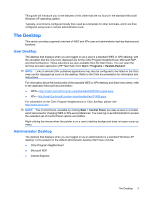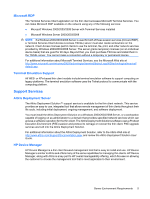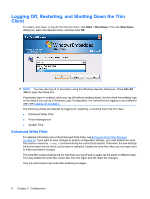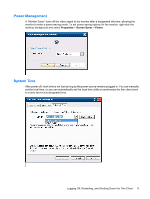HP t5630 Microsoft Windows Embedded Standard 2009 (WES) and Windows XP Embedde - Page 15
Manual Logon, Administrator Logon Access, Start, Shut Down, Log Off, User Name, Password - password administrator
 |
View all HP t5630 manuals
Add to My Manuals
Save this manual to your list of manuals |
Page 15 highlights
Enabling automatic logon bypasses the Log On to Windows dialog box. To log on as a different user while auto logon is enabled, press and hold Shift while clicking Start > Shut Down > Log Off. This displays the Log On to Windows dialog box and allows you to type in the logon information. Manual Logon When automatic logon is disabled, thin client startup displays the Log On to Windows dialog box. Type the logon information in the User Name and Password text boxes. Note the following: ● For a user account, the factory-default user name and password are both User. ● For an administrator account, the factory-default user name and password are both Administrator. ● For security purposes, HP recommends that you change the passwords from their default values. An administrator can change passwords by pressing Ctrl+Alt+Del to open the Windows Security dialog box, and then selecting Change Password. You cannot change the password when logged on as a user. ● Passwords are case-sensitive, but user names are not. ● The administrator may create additional user accounts using the User Manager utility available in the Administrative Tools option in Control Panel. However, due to local memory constraints, you should keep the number of additional users to a minimum. For more information, see User Accounts on page 11. Administrator Logon Access To access Administrator logon regardless of the state of the thin client user mode: ▲ While holding down Shift, click Start > Shut Down. Still holding down Shift, from the Shut Down dialog box, select Log Off, and then click OK. The screen for Administrator logon is displayed. NOTE: The default username and password for the Administrator account is Administrator. The default user name and password for the User account is User. You can use the HP Windows Logon Configuration Manager to permanently modify the default login user. Located in the Control Panel, only the Administrator can access this application. Logging On 7