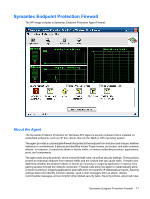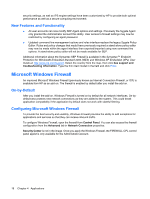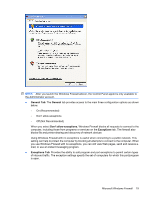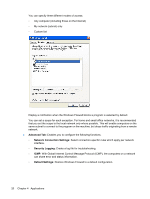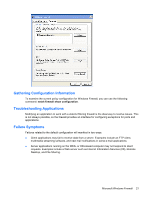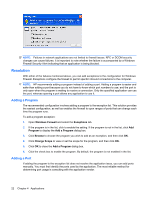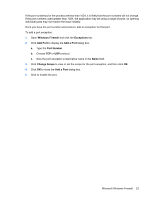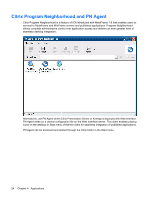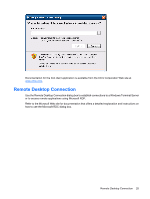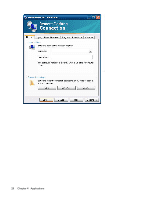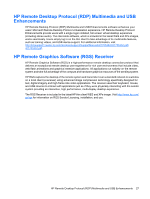HP t5630 Microsoft Windows Embedded Standard 2009 (WES) and Windows XP Embedde - Page 30
Resolution, Adding a Program
 |
View all HP t5630 manuals
Add to My Manuals
Save this manual to your list of manuals |
Page 30 highlights
NOTE: Failures in network applications are not limited to firewall issues. RPC or DCOM security changes can cause failures. It is important to note whether the failure is accompanied by a Windows Firewall Security Alert indicating that an application is being blocked. Resolution With either of the failures mentioned above, you can add exceptions to the configuration for Windows Firewall. Exceptions configure the firewall to permit specific inbound connections to the computer. NOTE: HP recommends adding a program instead of adding a port. Adding a program is easier and safer than adding a port because you do not have to know which port numbers to use, and the port is only open when the program is waiting to receive a connection. Only the specified application can use the port, whereas opening a port allows any application to use it. Adding a Program The recommended configuration involves adding a program to the exception list. This solution provides the easiest configuration, as well as enables the firewall to open ranges of ports that can change each time the program runs. To add a program exception: 1. Open Windows Firewall and select the Exceptions tab. 2. If the program is in the list, click to enable the setting. If the program is not in the list, click Add Program to display the Add a Program dialog box. 3. Click Browse to choose the program you wish to add as an exception, and then click OK. 4. Click Change Scope to view or set the scope for the program, and then click OK. 5. Click OK to close the Add a Program dialog box. 6. Click the check box to enable the program. By default, the program is not enabled in the list. Adding a Port If adding the program to the exception list does not resolve the application issue, you can add ports manually. You must first identify the ports used by the application. The most reliable method for determining port usage is consulting with the application vendor. 22 Chapter 4 Applications