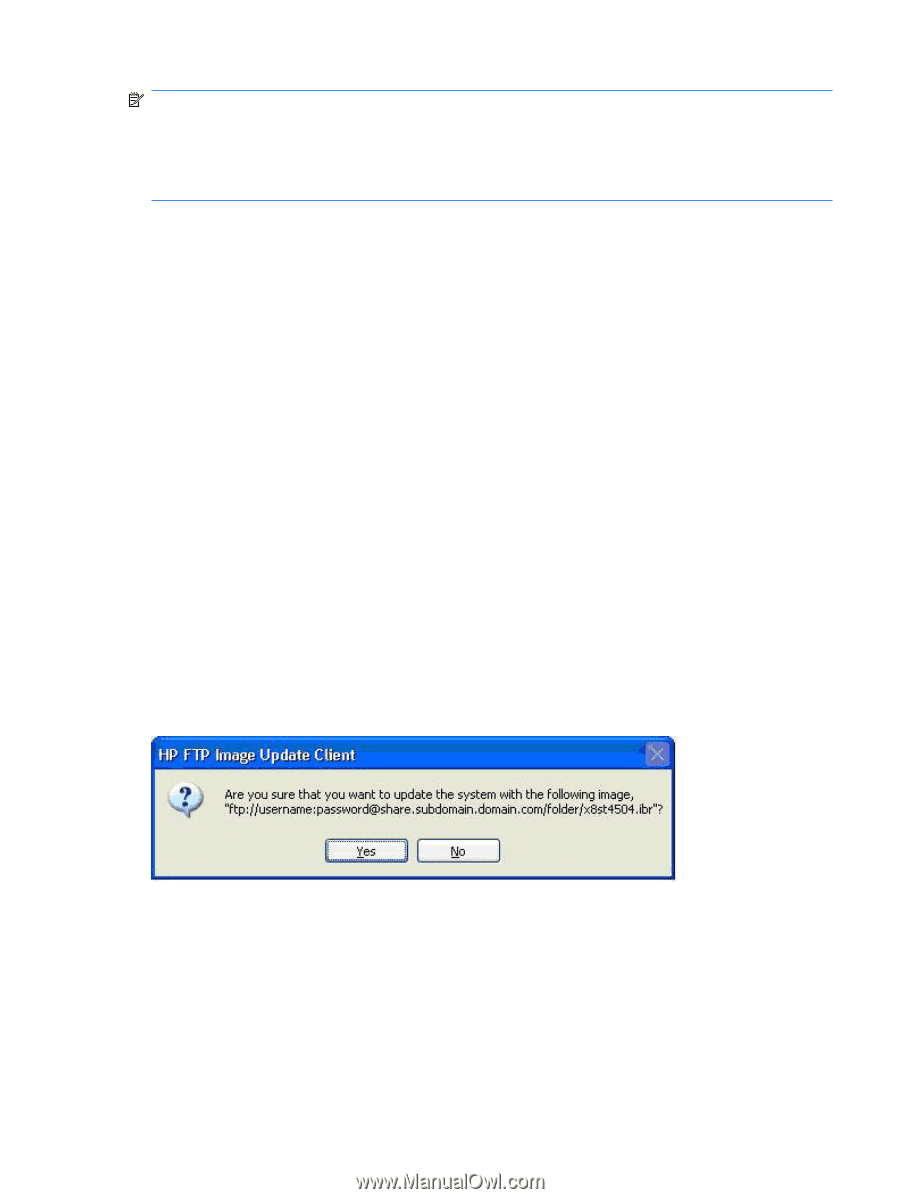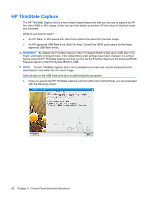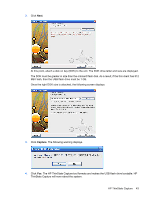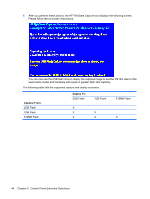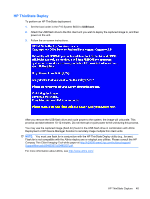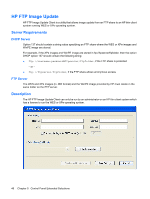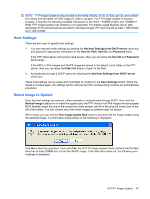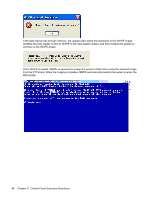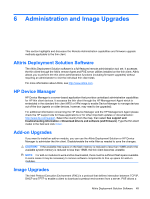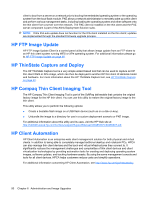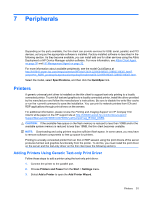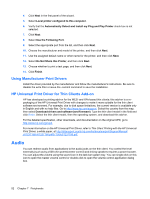HP t5630 Microsoft Windows Embedded Standard 2009 (WES) and Windows XP Embedde - Page 55
Host Settings, Select Image to Update, Get Host Settings from DHCP server, Host ID, User ID, Password - t5630w
 |
View all HP t5630 manuals
Add to My Manuals
Save this manual to your list of manuals |
Page 55 highlights
NOTE: FTP Image Update is only provided on the t5630, t5630w, t5730, t5730w, gt7720, and vc4820T thin clients with the latest HP XPe image (5.1.606 or greater). For FTP Image Update to function properly, it requires the following available free space on the client: ~200MB of flash and ~250MB of RAM. FTP Image Update over wireless is not supported. For greater usage flexibility and to take advantage of this and all features provided in the latest image, HP recommends at least 1 GB of flash and 1 GB of RAM. Host Settings There are two ways to specify host settings: 1. You can manually enter settings by clearing the Get Host Settings from DHCP server check box and typing the appropriate information in the Host ID, Path, User ID, and Password fields. If the FTP share allows anonymous read access, then you can leave the User ID and Password fields empty. If the WES or XPe images and WinPE image are stored in the default (root) folder on the FTP server, then you can leave the Path field empty or type / in the field. 2. Automatically through a DHCP option by selecting the Get Host Settings from DHCP server check box. These host settings can be saved and committed by clicking on the Save Settings button. When the applet is invoked again, the settings will be retrieved and the corresponding controls are automatically populated. Select Image to Update Once the host settings are entered, either manually or automatically through DHCP, then click the Refresh Image List button to make the applet query the FTP share for all XPe images whose targeted BIOS families match the one of the current thin client system, and fill in the drop-list combo box to the left of the button. You can choose any of the listed images to update/image the system. When ready, you can click the Run Image Update Now button to proceed with the image update using the selected image. A confirmation dialog similar to the following is displayed. Click No to abort the operation. If you click Yes, the HP FTP Image Update Client confirms that the flash drive has at least 200MB free to host the WinPE image. If the flash drive does not, the following error message is displayed. HP FTP Image Update 47