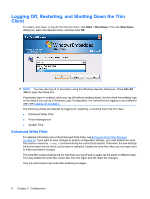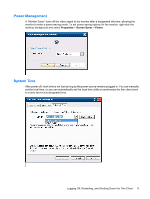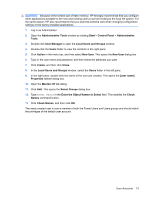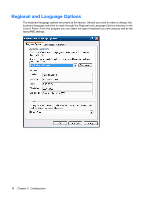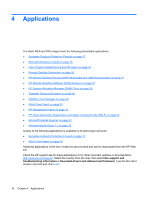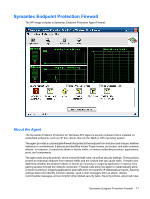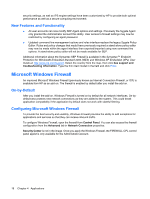HP t5630 Microsoft Windows Embedded Standard 2009 (WES) and Windows XP Embedde - Page 21
Enter the Object Names to Select, Local Users and Groups - default password
 |
View all HP t5630 manuals
Add to My Manuals
Save this manual to your list of manuals |
Page 21 highlights
CAUTION: Because of the limited size of flash memory, HP strongly recommends that you configure other applications available to the new and existing users to prevent writing to the local file system. For the same reason, HP also recommends that you exercise extreme care when changing configuration settings of the factory-installed applications. 1. Log in as Administrator. 2. Open the Administrative Tools window by clicking Start > Control Panel > Administrative Tools. 3. Double-click User Manager to open the Local Users and Groups window. 4. Double-click the Users folder to view the contents in the right pane. 5. Click Action in the menu bar, and then select New User. This opens the New User dialog box 6. Type in the user name and password, and then select the attributes you want. 7. Click Create, and then click Close. 8. In the Local Users and Groups window, select the Users folder in the left pane. 9. In the right pane, double-click the name of the user just created. This opens the [user name] Properties tabbed dialog box. 10. Open the Member Of tab dialog 11. Click Add. This opens the Select Groups dialog box. 12. Type Power Users in the Enter the Object Names to Select field. This enables the Check Names command button. 13. Click Check Names, and then click OK. The newly created user is now a member of both the Power Users and Users groups and should match the privileges of the default user account. User Accounts 13