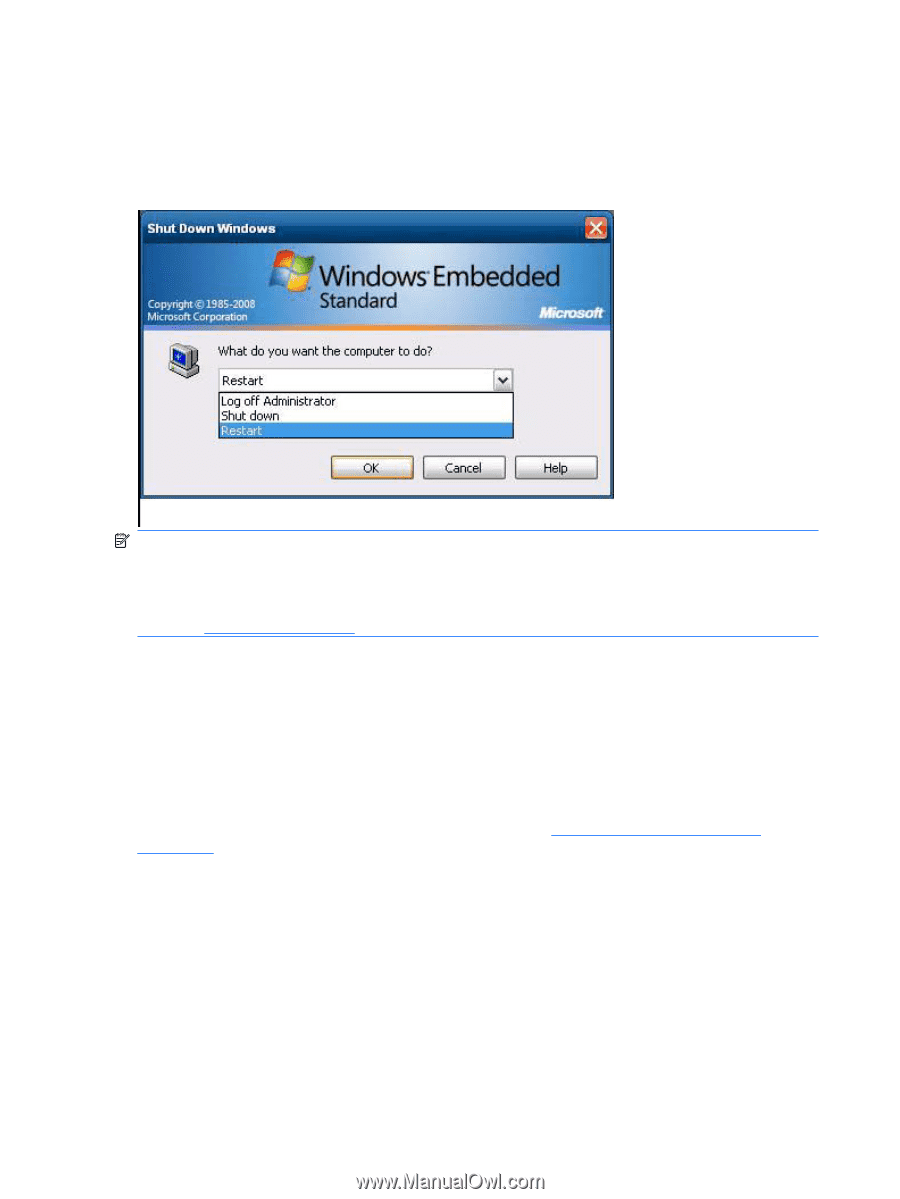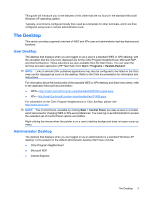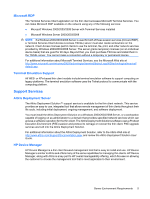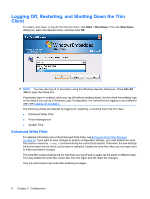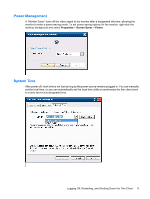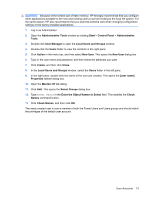HP t5630 Microsoft Windows Embedded Standard 2009 (WES) and Windows XP Embedde - Page 16
Logging Off, Restarting, and Shutting Down the Thin Client, Enhanced Write Filter
 |
View all HP t5630 manuals
Add to My Manuals
Save this manual to your list of manuals |
Page 16 highlights
Logging Off, Restarting, and Shutting Down the Thin Client To restart, shut down, or log off from the thin client, click Start > Shut Down. From the Shut Down dialog box, select the desired action, and then click OK. NOTE: You may also log off or shut down using the Windows Security dialog box. Press Ctrl+Alt +Del to open the dialog box. If automatic logon is enabled, when you log off (without shutting down), the thin client immediately logs on the default user set up in Windows Login Configuration. For instructions for logging on as a different user, see Logging On on page 6. The following utilities are affected by logging off, restarting, or shutting down the thin client: ● Enhanced Writer Filter ● Power Management ● System Time Enhanced Write Filter For detailed information about the Enhanced Write Filter, see Enhanced Write Filter Manager on page 36. If you want to save changes to system configuration settings, you must disable the write filter cache or issue the -commit command during the current boot session. Otherwise, the new settings will be lost when the thin client is shut down or restarted. Enable the write filter when you no longer want to make permanent changes The write filter cache contents are not lost when you log off and on again (as the same or different user). You may disable the write filter cache after the new logon and still retain the changes. Only the administrator has write filter disabling privileges. 8 Chapter 3 Configuration