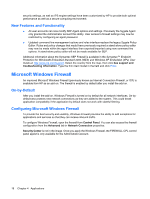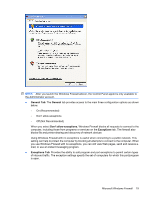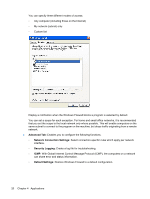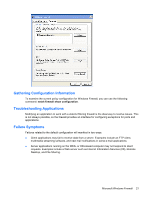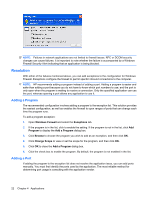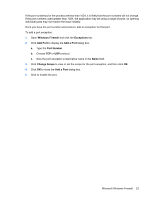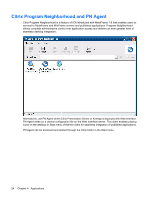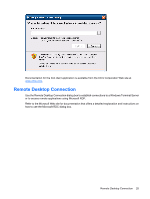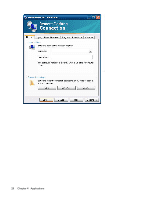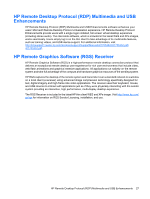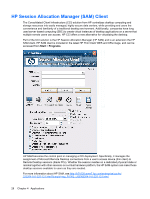HP t5630 Microsoft Windows Embedded Standard 2009 (WES) and Windows XP Embedde - Page 31
Windows Firewall, Exceptions, Add Port, Port Number, Change Scope, dialog box.
 |
View all HP t5630 manuals
Add to My Manuals
Save this manual to your list of manuals |
Page 31 highlights
If the port number(s) for the process are less than 1024, it is likely that the port numbers will not change. If the port numbers used greater than 1024, the application may be using a range of ports, so opening individual ports may not resolve the issue reliably. Once you have the port number and protocol, add an exception for that port. To add a port exception: 1. Open Windows Firewall and click the Exceptions tab. 2. Click Add Port to display the Add a Port dialog box. a. Type the Port Number. b. Choose TCP or UDP protocol. c. Give the port exception a descriptive name in the Name field. 3. Click Change Scope to view or set the scope for the port exception, and then click OK. 4. Click OK to close the Add a Port dialog box. 5. Click to enable the port. Microsoft Windows Firewall 23