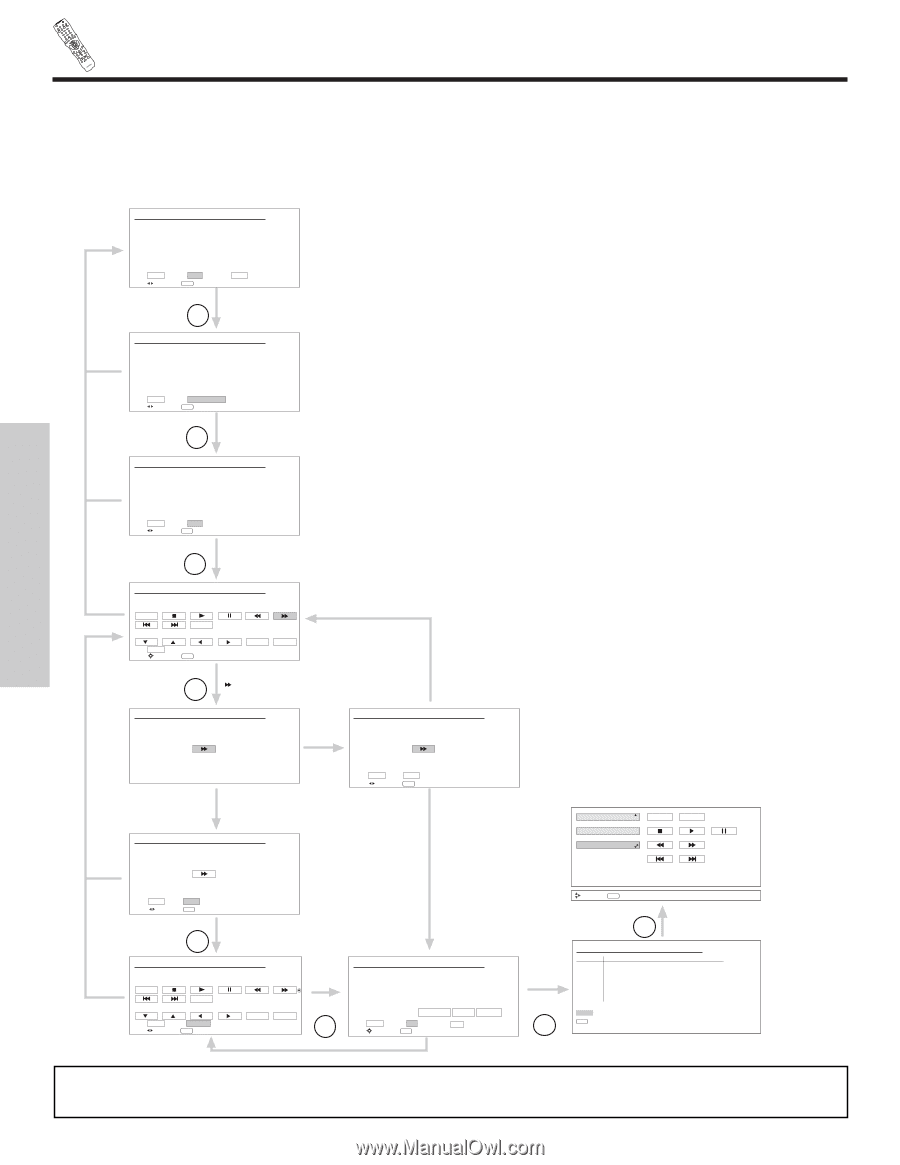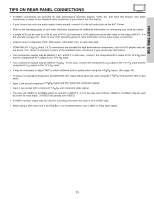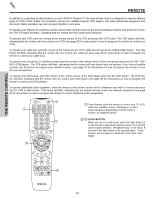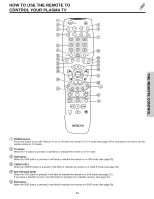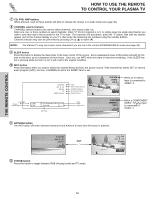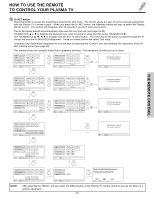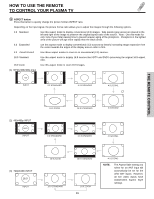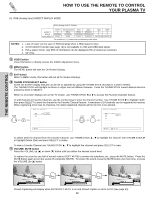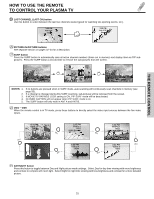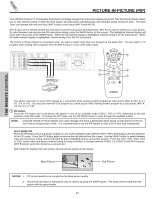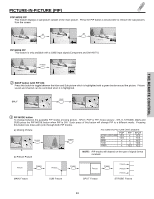Hitachi 50HDT50 Owners Guide - Page 28
Av Net Learning Wizard
 |
View all Hitachi 50HDT50 manuals
Add to My Manuals
Save this manual to your list of manuals |
Page 28 highlights
THE REMOTE CONTROL MENU LAST CH GUIDE/TV SCHD VID 4 VID 5 POWER STB CBL VCRSOURCE WIZARTDAPE AMP 3 TV CD DVD 1 2 5 6 9 4 7 8 INFO MODE 0 ASPECT A/V NET SLEEP TV/RGB EXIT ANT CH SELECT VOL MUTE SVCS VCR PLUS+ VID 1 VID 2 PIP FREEZE VID 3 PIP CH PIP ACCESS VIDEO SWAP PIP MODE REC CLU-5723TSI HOW TO USE THE REMOTE TO CONTROL YOUR PLASMA TV AV NET LEARNING WIZARD This function of the AV NET makes it more expandable because it allows the user to use equipment that is not supported by the pre-code library, listed on page 21. For example, after programming your equipment to the AV NET and the soft keys do not work, the user just has to follow the steps below. The AV NET Learning Wizard will transfer any remote button IR code of your equipment to the soft keys of your AV NET. If all remote button transfers are successful, the user can now control their equipment by using the Plasma TV remote control. HITACHI AV NET WIZARD (Learning) Use this wizard to manually learn or modify your AV NET soft keys. Highlight CUSTOM, and THUMBSTICK ̈ to enter AV NET WIZARD. Select MODIFY to make changes on equipment already stored in the CUSTOM memory. BACK Move Learn Modify SEL Start Wizard THUMB STICK Learn SELECT HITACHI AV NET WIZARD (Learning) A device is stored in memory. To learn a new device AV Net will BACK replace the current device. This page will not appear at initial set up. BACK Move Add New Device SEL Initialize THUMB STICK SELECT Add New Device HITACHI AV NET WIZARD (Learning) Which device do you want to add? (•) DVD2 ( ) VCR2 BACK ( ) PVR2 ( ) CBL2 ( ) STB2 BACK Move NEXT SEL Next Step THUMB STICK Next SELECT Select the device (equipment) to be added for soft key learning. BACK HITACHI AV NET WIZARD (Learning) Select the DVD2 softkey to learn? TV Softkeys POWER MENU BACK Move SELECT SEL Select THUMB STICK SELECT Select Softkey EXIT Select soft key to be learned. Yes HITACHI AV NET WIZARD (Learning) Press and hold desired button to transfer the command to AV NET. Please wait while AV NET Learns the command... Yes HITACHI AV NET WIZARD (Learning) HITACHI AV NET WIZARD (Learning) No Transfer not completed! Try again? NO Move YES SEL Select Cable Box Set Top Box DVD2 POWER MENU BACK Continue Transfer was successfull Press OK to continue. BACK Move OK SEL Select THUMB STICK OK SELECT HITACHI AV NET WIZARD (Learning) Select another DVD2 softkey to learn? TV Softkeys POWER MENU Done Move Continue SEL Select SELECT EXIT No Done THUMB STICK SELECT HITACHI AV NET WIZARD (Learning) DVD2 (Custom) Video Input Audio Input No Connection No Connection Transmission Test POWER PLAY CH UP BACK Move OK SEL Select EXIT OK THUMB STICK SELECT Move INFO Device Setting THUMB STICK SELECT HITACHI AV NET SETTING LIST Device DVD VCR PVR AVR CBL STB DVD2 Code 0672 Video INPUT 1 Not Setup Not Setup Not Setup Not Setup Not Setup Not Setup Audio Using TV Not Setup Not Setup Not Setup Not Setup Not Setup Not Setup EXIT SEL Select NOTE: BACK It is very important to point the equipment's remote control directly close (about 12 inches) to the LEARNING AV NET sensor of the AVC (see pages 9-10) while trying to transfer the desired remote control button to the AV NET. 28