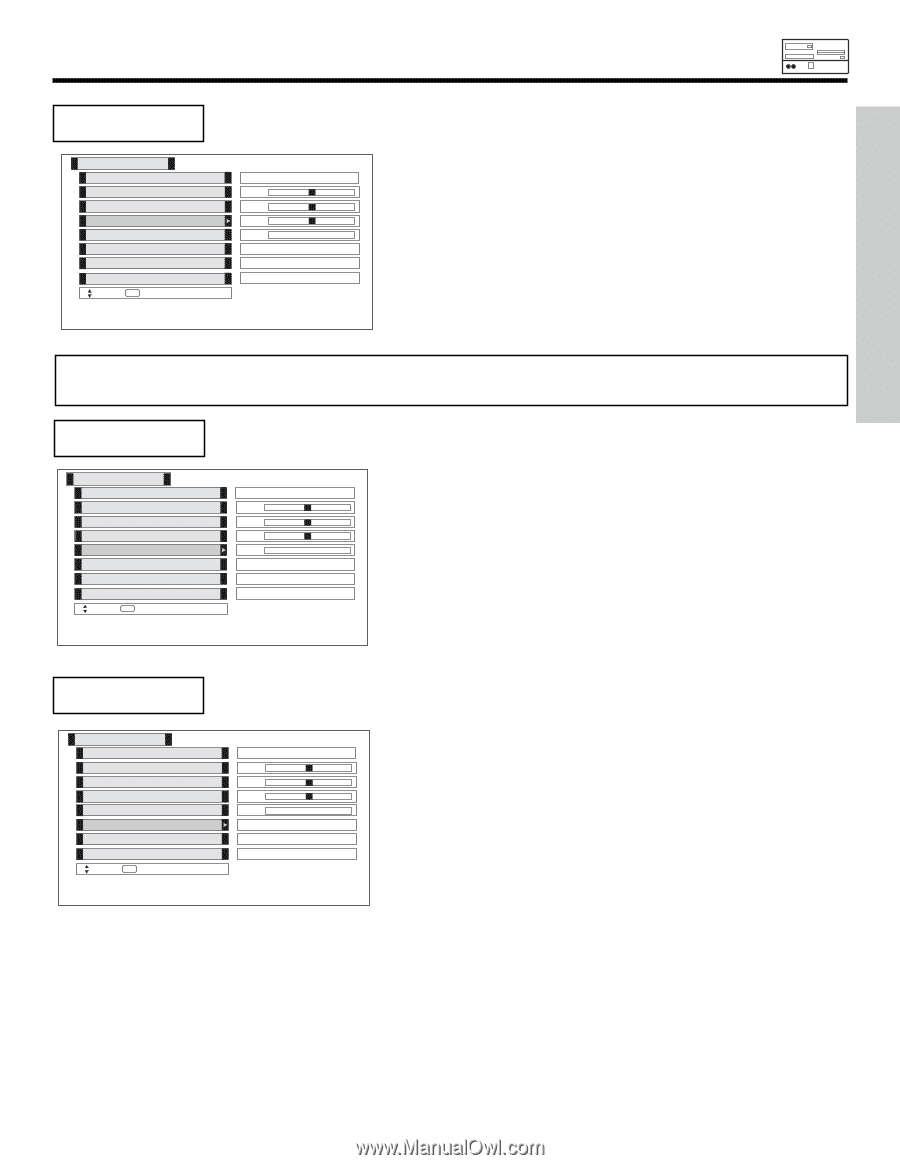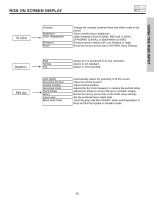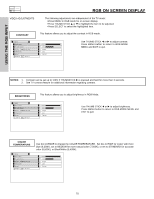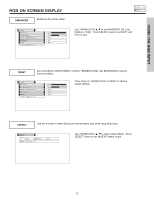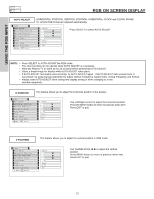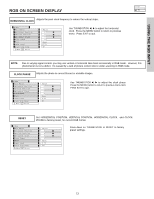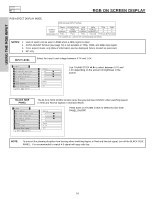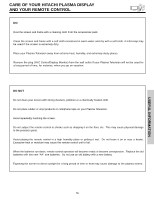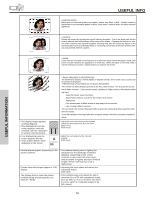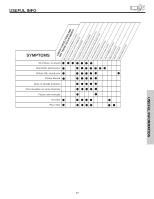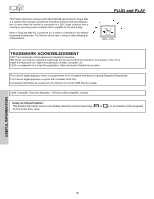Hitachi 50HDT50 Owners Guide - Page 73
Reset, Clock Phase, Horizontal Clock
 |
View all Hitachi 50HDT50 manuals
Add to My Manuals
Save this manual to your list of manuals |
Page 73 highlights
USING THE RGB INPUT RGB ON SCREEN DISPLAY Adjusts the pixel clock frequency to reduce the vertical stripe. HORIZONTAL CLOCK Video Auto Adjust Horizontal Position Vertical Position Horizontal Clock Clock Phase Reset Input Level Black Side Panel Move SEL Select Adjust 0 0 0 0 Reset 0.7V Off Use THUMB STICK ̇, ̈ to adjust the horizontal clock. Press the MENU button to return to previous menu. Press EXIT to quit. NOTE: Due to varying signal content, you may see vertical or horizontal lines bend occasionally in RGB mode. However, this phenomenon is not a defect. It's caused by a lack of picture content due to under-scanning in RGB mode. CLOCK PHASE Adjusts the phase to correct blurred or unstable images. Video Auto Adjust Horizontal Position Vertical Position Horizontal Clock Clock Phase Reset Input Level Black Side Panel Move SEL Select Adjust 0 0 0 0 Reset 0.7V Off Use THUMB STICK ̇, ̈ to adjust the clock phase. Press the MENU button to return to previous menu item. Press EXIT to quit. RESET Set HORIZONTAL POSITION, VERTICAL POSITION, HORIZONTAL CLOCK and CLOCK PHASE to factory preset, for current RGB format. Video Auto Adjust Horizontal Position Vertical Position Horizontal Clock Clock Phase Reset Input Level Black Side Panel Move SEL Select Adjust 0 0 0 0 Reset 0.7V Off Press down on THUMB STICK to RESET to factory preset settings. 73