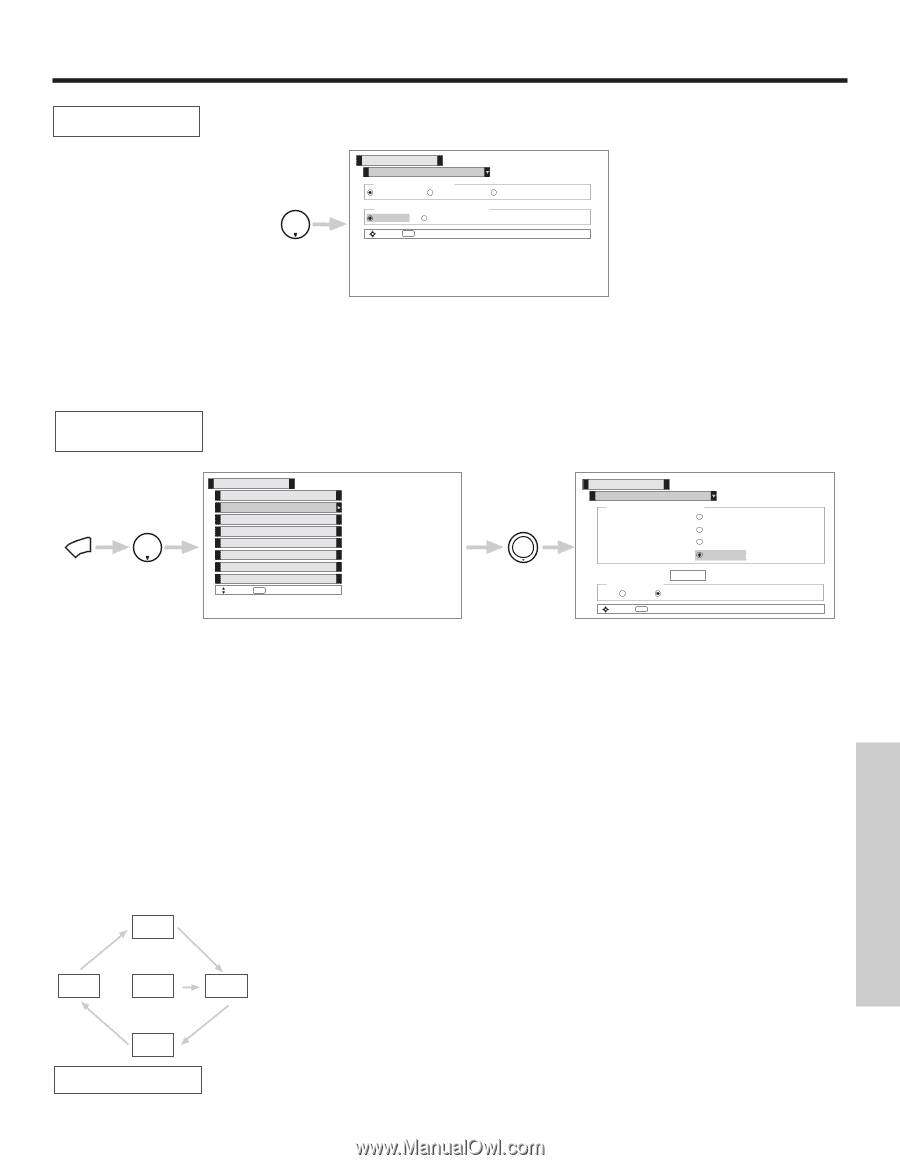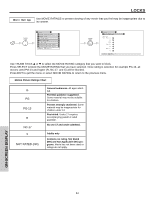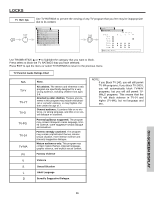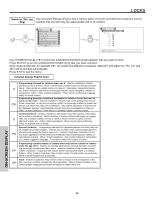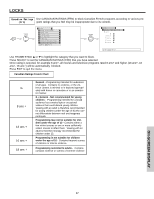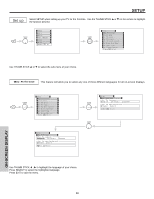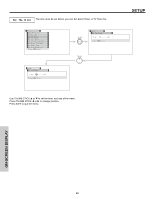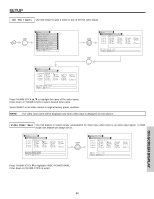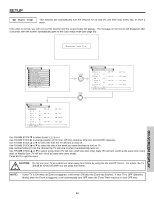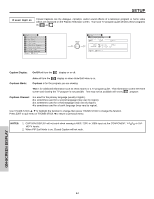Hitachi 50HDT50 Owners Guide - Page 59
Option 1, Option 2, Option 3, Screen Wipe, Screen Saver Picture's Movement
 |
View all Hitachi 50HDT50 manuals
Add to My Manuals
Save this manual to your list of manuals |
Page 59 highlights
SETUP Menu Background This function allows you to choose from two menu backgrounds. THUMB STICK Setup Menu Preference Set The Language English French Spanish Set The Menu Background Shaded Solid Move SEL Select Use THUMB STICK ̇ , ̈ to highlight SET THE MENU BACKGROUND (shaded or solid), and press down on THUMB STICK to select the setting. Press EXIT to quit the menu. Select SOLID and background is visible (no picture can be seen behind menu screen), select SHADED and a light background is visible. Screen Saver Continuous on-screen displays such as video games, stock market quotations, computer generated graphics, and other fixed (non-moving) patterns can cause permanent damage to Plasma Television. Use the SCREEN SAVER feature to hide screen burn. MENU THUMB STICK Setup Menu Preference Screen Saver Set The Clock Set The Inputs Set The Color System Set Black Side Panel Set Event Timer Set Closed Captions Move SEL Select THUMB STICK SELECT Setup Screen Saver Main Picture Moving Off Option 1 Option 2 Option 3 Screen Wipe : Wipe Image Power Max Min Move SEL Select Use THUMB STICK ̆ , ̄ to highlight Screen Saver's Main Picture Moving options. Press down on THUMB STICK to select and EXIT to quit. Option 1 The whole picture will shift every 20 minutes by two pixels. Option 2 The whole picture will shift every 40 minutes by two pixels. Option 3 The whole picture will shift every 60 minutes by two pixels. Screen Wipe If pattern mark occurs, use Screen Wipe (White Field Signal) for at least 10 minutes to refresh any damage that may have occurred from a pattern mark. Screen Wipe can resolve pattern mark to a certain degree, if caution is not used, permanent damage may occur. Press the EXIT button to return to normal viewing. Screen Saver Picture's Movement ON-SCREEN DISPLAY Image Power (50" Model Only) This function allows you to choose Power Consumption reduction. 59