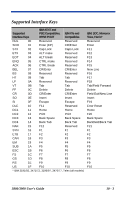Honeywell 3800LR-12 User Manual - Page 117
Visual Menu, Visual Menu Introduction, Temporary Visual Menu Configuration - handheld
 |
View all Honeywell 3800LR-12 manuals
Add to My Manuals
Save this manual to your list of manuals |
Page 117 highlights
9 Visual Menu Visual Menu Introduction Visual Menu provides the ability to configure a scanning device by connecting the scanner to the com port of a PC. Visual Menu allows you to download upgrades to a scanner's firmware, change programmed parameters, and create and print programming bar codes. Using Visual Menu, you can even set up the configuration for a scanner which is not attached to your PC. This enables one expert user to establish the configuration settings for all the devices your company uses, then save these configuration files for others. A configuration file can be e-mailed or, if you prefer, an expert user can create a bar code (or series of bar codes) that contains all the customized programming parameters, and mail or fax the bar code(s) to any location. Users in other locations can scan the bar code(s) to load in the customized parameters. To communicate with a scanner, Visual Menu requires that the PC have at least one available serial communication port and an RS-232 cable to connect the port to the device. A power supply, which plugs into the cable, is also required. Visual Menu Operations The Visual Menu program performs the following operations: • Displays all configuration data, and saves the information to a file on your PC. • Configures the device to meet your specific requirements. Visual Menu has all the programming parameters which are available via programming bar codes in this User's Guide. • Creates and prints a clone bar code which contains the program and configuration data from one device. This bar code can then be used to program additional devices with the same parameters. • Selects a device from a list, then performs offline or online file configuration for that device. Temporary Visual Menu Configuration For quick download communication configuration, scan the Visual Menu bar code to temporarily configure the scanner for Visual Menu settings. Visual Menu Installing Visual Menu from the Web 1. Use the following link to access the Developer's Area on our website: http://www.handheld.com/Site.aspx/na/en/developers/download_software/ ?product=21 3800/3900 User's Guide 9 - 1