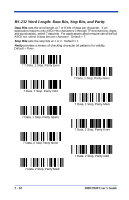Honeywell 3800LR-12 User Manual - Page 32
Keyboard Modifiers, Shift Lock, Automatic Caps Lock, Emulate External Keyboard - software
 |
View all Honeywell 3800LR-12 manuals
Add to My Manuals
Save this manual to your list of manuals |
Page 32 highlights
Shift Lock is used when you normally have the Shift Lock key on (not common to U.S. keyboards). Shift Lock Automatic Caps Lock is used if you change the Caps Lock key on and off. The software tracks and reflects if you have Caps Lock on or off (AT and PS/2 only). This selection can only be used with systems that have an LED which notes the Caps Lock status. Automatic Caps Lock Emulate External Keyboard should be scanned if you do not have an external keyboard (IBM AT or equivalent). To connect the scanner to a laptop, it may be necessary to use the Automatic Direct Connect selection on page 2-7 in conjunction with the bar code below. Emulate External Keyboard Note: After scanning the Emulate External Keyboard bar code, you must power cycle your computer. Keyboard Modifiers This modifies special keyboard features, such as CTRL+ ASCII codes and Turbo Mode. Control + ASCII Mode On: The scanner sends key combinations for ASCII control characters for values 00-1F. Refer to page 10-1 for CTRL+ ASCII Values. Default = Off Control + ASCII Mode On 2 - 6 * Control + ASCII Mode Off 3800/3900 User's Guide