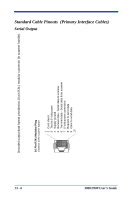Honeywell 3800LR-12 User Manual - Page 153
Reprogram the scanner with the proper symbology selections.
 |
View all Honeywell 3800LR-12 manuals
Add to My Manuals
Save this manual to your list of manuals |
Page 153 highlights
2. The host system power is on (if external power isn't used). 3. The trigger works. Is the scanner having trouble reading your symbols? If the scanner isn't reading symbols well, check that the symbols: 1. Aren't smeared, rough, scratched, or exhibiting voids. 2. Aren't coated with frost or water droplets on the surface. 3. Are enabled in the scanner or in the decoder to which the scanner connects. Is the bar code displayed but not entered? The bar code is displayed on the host device correctly, but you still have to press a key to enter it (the Enter/Return key or the Tab key, for example). You need to program a suffix. Programming a suffix enables the scanner to output the bar code data plus the key you need (such as "CR") to enter the data into your application. Refer to "Prefix/Suffix Overview" on page 4-1 for further information. Does the scanner read the bar code incorrectly? If the scanner reads a bar code, but the data is not displayed correctly on the host screen: 1. The scanner may not be programmed for the appropriate terminal interface. For example, you scan "12345" and the host displays "@es%." Reprogram the scanner with the correct Plug and Play or Terminal selection bar code. See Chapter 1 and Chapter 2. 2. The scanner may not be programmed to output your bar code data properly. For example, you scan "12345" and the host displays "A12345B." Reprogram the scanner with the proper symbology selections. See Chapter 7. The scanner won't read your bar code at all. 1. Scan the sample bar codes in the back of this manual. If the scanner reads the sample bar codes, check that your bar code is readable. Verify that your bar code symbology is enabled (see Chapter 7). 2. If the scanner still can't read the sample bar codes, scan "All Symbologies" on page 7-1. If you aren't sure what programming options have been set in the scanner, or if you want the factory default settings restored, scan "Factory Default Settings" on page 12-4. 3800/3900 User's Guide 14 - 3