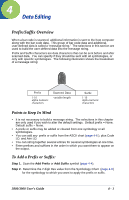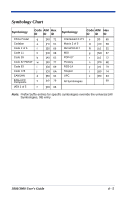Honeywell 3800LR-12 User Manual - Page 49
Data Editing, Prefix/Suffix Overview, To Add a Prefix or Suffix:
 |
View all Honeywell 3800LR-12 manuals
Add to My Manuals
Save this manual to your list of manuals |
Page 49 highlights
4 Data Editing Prefix/Suffix Overview When a bar code is scanned, additional information is sent to the host computer along with the bar code data. This group of bar code data and additional, user-defined data is called a "message string." The selections in this section are used to build the user-defined data into the message string. Prefix and Suffix characters are data characters that can be sent before and after scanned data. You can specify if they should be sent with all symbologies, or only with specific symbologies. The following illustration shows the breakdown of a message string: Prefix 1-10 alpha numeric characters Scanned Data variable length Suffix 1-10 alpha numeric characters Points to Keep In Mind • It is not necessary to build a message string. The selections in this chapter are only used if you wish to alter the default settings. Default prefix = None. Default suffix = None. • A prefix or suffix may be added or cleared from one symbology or all symbologies. • You can add any prefix or suffix from the ASCII chart (page 4-6 ), plus Code I.D. and Aim I.D. • You can string together several entries for several symbologies at one time. • Enter prefixes and suffixes in the order in which you want them to appear on the output. To Add a Prefix or Suffix: Step 1. Scan the Add Prefix or Add Suffix symbol (page 4-4). Step 2. Determine the 2 digit Hex value from the Symbology Chart (page 4-5) for the symbology to which you want to apply the prefix or suffix. 3800/3900 User's Guide 4 - 1