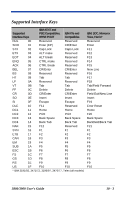Honeywell 3800LR-12 User Manual - Page 118
Upgrading USB Firmware, Visual Menu, Save File, c:\windows\temp, Visualmenu.exe, Programs - windows 7
 |
View all Honeywell 3800LR-12 manuals
Add to My Manuals
Save this manual to your list of manuals |
Page 118 highlights
2. Click on the entry for Visual Menu. 3. When prompted, select Save File, and save the files to the c:\windows\temp directory. 4. Once you have finished downloading the file, exit the web site. 5. Using Explorer, go to the c:\windows\temp file. 6. Double click on the Visualmenu.exe file. Follow the screen prompts to install the Visual Menu program. 7. To start Visual Menu, from the Start Menu click on Programs, Visual Menu, Visual Menu. Note: If you wish, you can create a shortcut to the Visual Menu executable on your desktop. Upgrading USB Firmware After you use Visual Menu to upgrade your scanner's firmware, you need to scan the following bar code to upgrade the USB firmware. You must have the USB interface selected. The upgrade takes about 10 seconds, during which a busy tone is generated. Upgrade EZUSB Firmware 9 - 2 3800/3900 User's Guide