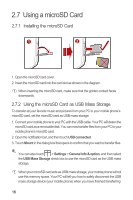Huawei M860 User Manual - Page 21
Calling - support
 |
View all Huawei M860 manuals
Add to My Manuals
Save this manual to your list of manuals |
Page 21 highlights
files. 2.7.3 Removing the microSD 1. Touch > Settings. 2. Scroll down the screen, and then touch SD card & phone storage > Unmount SD card. 3. Remove the microSD card carefully. 3 Calling To place a phone call, you can dial a number or touch a number in your contacts list, on a Web page, or from a document that contains a phone number. When you are on a call, you can either answer incoming calls or send them to your voicemail box. You can also set up conference calls with several participants. 3.1 Making a Call To make a call, you can use the Dialer application, or select a number from Contacts or Call log. When you are on a call, you can press to return to the Home screen and use other functions. To return to the calling screen, flick the notification bar down and touch Current call. Do not block the microphone at the bottom of your phone if you want your voice heard. 3.1.1 Making a Call with the Dialer 1. Touch > Dialer to display the dialer. If you are already working with Contacts or Call log, touch the Dialer tab. 2. Touch the appropriate numeric keys to enter the phone number. Your mobile phone supports the SmartDial function, that is, when you touch numbers on the dialer, the phone automatically searches among your contacts and lists the matching results based on the accuracy. If no contact is matched 17