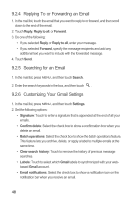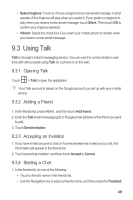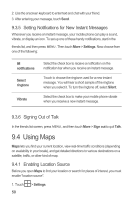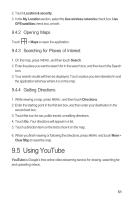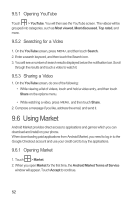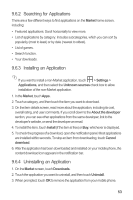Huawei M860 User Manual - Page 52
Replying To or Forwarding an Email, Searching for an Email, Customizing Your Gmail Settings
 |
View all Huawei M860 manuals
Add to My Manuals
Save this manual to your list of manuals |
Page 52 highlights
9.2.4 Replying To or Forwarding an Email 1. In the mail list, touch the email that you want to reply to or forward, and then scroll down to the end of the email. 2. Touch Reply, Reply to all, or Forward. 3. Do one of the following: • If you selected Reply or Reply to all, enter your message. • If you selected Forward, specify the message recipients and add any additional text you want to include with the forwarded message. 4. Touch Send. 9.2.5 Searching for an Email 1. In the mail list, press MENU , and then touch Search. 2. Enter the search keywords in the box, and then touch . 9.2.6 Customizing Your Gmail Settings 1. In the mail list, press MENU , and then touch Settings. 2. Set the following options: • Signature: Touch to enter a signature that is appended at the end of all your emails. • Confirm delete: Select the check box to show a confirmation box when you delete an email. • Batch operations: Select the check box to show the batch operations feature. This feature lets you archive, delete, or apply a label to multiple emails at the same time. • Clear search history: Touch to remove the history of previous message searches. • Labels: Touch to select which Gmail labels to synchronized with your webbased Gmail account. • Email notifications: Select the check box to show a notification icon on the notification bar when you receive an email. 48