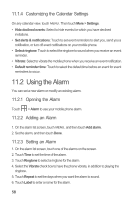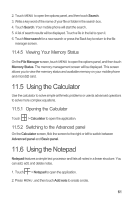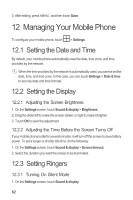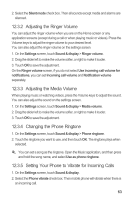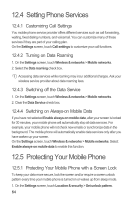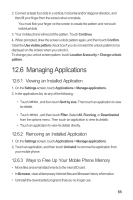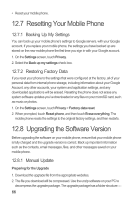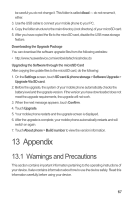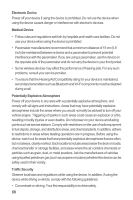Huawei M860 User Manual - Page 67
Adjusting the Ringer Volume, Adjusting the Media Volume, Changing the Phone Ringtone, Setting Your
 |
View all Huawei M860 manuals
Add to My Manuals
Save this manual to your list of manuals |
Page 67 highlights
2. Select the Silent mode check box. Then all sounds except media and alarms are silenced. 12.3.2 Adjusting the Ringer Volume You can adjust the ringer volume when you are on the Home screen or any application screens (except during a call or when playing music or videos). Press the Volume keys to adjust the ringer volume to your desired level. You can also adjust the ringer volume on the settings screen. 1. On the Settings screen, touch Sound & display > Ringer volume. 2. Drag the slider left to make the volume softer, or right to make it louder. 3. Touch OK to save the adjustment. On the Ringer volume screen, if you do not select Use incoming call volume for notifications, you can set Incoming call volume and Notification volume separately. 12.3.3 Adjusting the Media Volume When playing music or watching videos, press the Volume keys to adjust the sound. You can also adjust the sound on the settings screen. 1. On the Settings screen, touch Sound & display > Media volume. 2. Drag the slider left to make the volume softer, or right to make it louder. 3. Touch OK to save the adjustment. 12.3.4 Changing the Phone Ringtone 1. On the Settings screen, touch Sound & display > Phone ringtone. 2. Touch the ringtone you want to use, and then touch OK. The ringtone plays when selected. You can set a song as the ringtone. Open the Music application, and then press and hold the song name, and select Use as phone ringtone. 12.3.5 Setting Your Phone to Vibrate for Incoming Calls 1. On the Settings screen, touch Sound & display. 2. Select the Phone vibrate check box. Then mobile phone will vibrate when there is an incoming call. 63