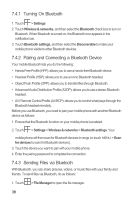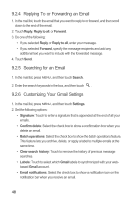Huawei M860 User Manual - Page 47
Enjoying Music - root
 |
View all Huawei M860 manuals
Add to My Manuals
Save this manual to your list of manuals |
Page 47 highlights
3. Touch the screen. Then the zoom panel appears. You can zoom in or zoom out on the picture. The picture viewer supports the automatic rotation function. When you rotate your mobile phone, the picture adjusts itself to the rotation. 8.2.3 Rotating a Picture 1. When viewing a picture, press MENU to display the operations panel. 2. Touch Rotate. 3. Select either Rotate left or Rotate right. The picture is saved with the new orientation. 8.2.4 Cropping a Picture 1. When viewing a picture, press MENU to display the more operations panel, and then touch Crop. 2. Use the cropping tool to select the portion of the picture to crop. • Drag from the inside of the cropping tool to move it. • Drag an edge of the cropping tool to resize the image. • Drag a corner of the cropping tool to resize the image without changing the length to width ratio. 3. Touch Save to save the cropped picture. Touch Rotate to rotate the cropped picture. Touch Discard to discard the changes. 8.3 Enjoying Music You can download music files to your PC or insert a CD and copy the files to your microSD card so you can listen to music on your mobile phone. 8.3.1 Copying Music to the microSD Card 1. Connect the phone to your computer with a USB cable and mount the microSD card. 2. On the PC, navigate to the USB drive and open it. 3. Create a folder in the root directory of the microSD card (for example, Music). 43