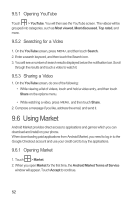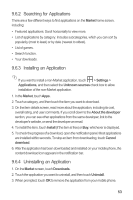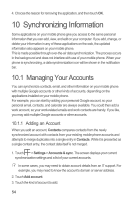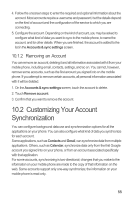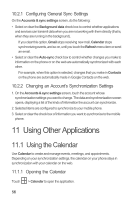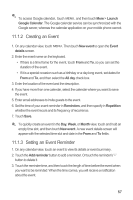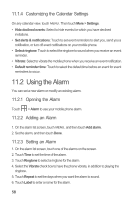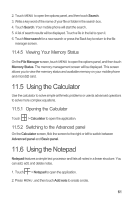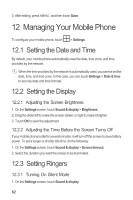Huawei M860 User Manual - Page 61
Creating an Event, Setting an Event Reminder
 |
View all Huawei M860 manuals
Add to My Manuals
Save this manual to your list of manuals |
Page 61 highlights
To access Google calendar, touch MENU , and then touch More > Launch Google Calendar. The Google calendar service can be synchronized with the Google server, whereas the calendar application on your mobile phone cannot. 11.1.2 Creating an Event 1. On any calendar view, touch MENU . Then touch New event to open the Event details screen. 2. Enter the event name on the keyboard. • If there is a time frame for the event, touch From and To, so you can set the duration of the event. • If it is a special occasion such as a birthday or a day-long event, set dates for From and To, and then select the All day check box. 3. Enter the location of the event and the description. 4. If you have more than one calendar, select the calendar where you want to save the event. 5. Enter email addresses to invite guests to the event. 6. Set the time of your event reminder in Reminders, and then specify in Repetition whether the event recurs and its frequency of recurrence. 7. Touch Save. To quickly create an event in the Day, Week, or Month view, touch and hold an empty time slot, and then touch New event. A new event details screen will appear with the selected time slot and date in the From and To fields. 11.1.3 Setting an Event Reminder 1. On any calendar view, touch an event to view its details or event summary. 2. Touch the Add reminder button to add a reminder. Or touch the reminder's "-" button to delete it. 3. Touch the reminder time, and then touch the length of time before the event when you want to be reminded. When the time comes, you will receive a notification about the event. 57