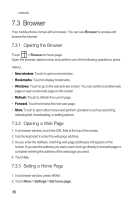Huawei M860 User Manual - Page 35
Creating and Sending a Multimedia Message
 |
View all Huawei M860 manuals
Add to My Manuals
Save this manual to your list of manuals |
Page 35 highlights
3. Touch the composition text box to start entering your message. If you want to enter a smiley face, press MENU , and then touch Insert smiley. If you press while composing a message, it is saved as a draft in your message list. Touch the message to resume composing it. 4. Once you are done, touch Send. The message list opens, and your name appears in the list, followed by the message you just sent. Responses appear in the window. As you view and send additional messages, a message thread is created. 6.1.3 Creating and Sending a Multimedia Message 1. Touch > Messaging > New message. 2. Enter a phone number in the To field, or touch + to select a contact from Contacts. You can also press MENU , and then touch Add recipient to add more recipients. 3. Touch the composition text box to start entering your message. 4. Press MENU to display the options panel. • Touch Add subject to add the message subject. Your mobile phone is now in multimedia message mode. • Touch Attach to add a picture, music, or video file. 5. When the message is ready to be sent, touch Send. Adding a Slideshow If you want to attach more than one file to your message, use the Slideshow option. 1. On the message editing screen, press MENU to display the options panel. 2. Touch Attach > Slideshow, and then select a slide to start editing it. 3. Press MENU , and then touch More > Add slide to add more slides. You can touch the green arrow icons to switch between slides. 4. Touch Done to finish composing your message and return to the multimedia message screen. 31