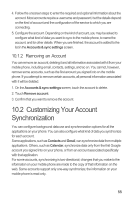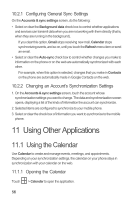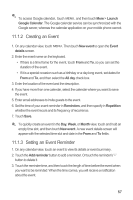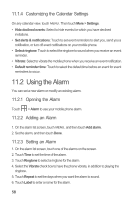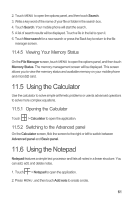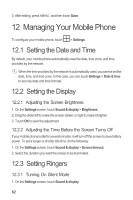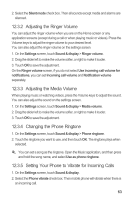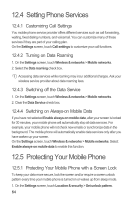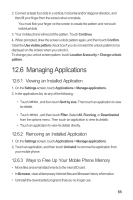Huawei M860 User Manual - Page 64
Using the File Manager
 |
View all Huawei M860 manuals
Add to My Manuals
Save this manual to your list of manuals |
Page 64 highlights
11.4 Using the File Manager File Manager is like having a pocket-sized personal assistant (PA), letting you organize, edit, and delete files and folders. 11.4.1 Opening the File Manager Touch > File Manager to open the application. 11.4.2 Creating a Folder 1. On the File Manager screen, access the directory of the folder you want to create. 2. Touch MENU to open the options panel, and then touch New folder. 3. Enter the name of the new folder in the text box. 4. Touch Save. 11.4.3 Moving or Copying a File 1. On the File Manager screen, touch MENU to show the options panel, and then touch Cut or Copy. 2. Touch the file or folder you want to move or copy. When selected, a check mark will appear. To select all files, touch MENU to open the options panel. Then touch Select all to select all files in a folder (touch Unselect all to cancel the selection). 3. Touch MENU to open the options panel, and then touch Done to cut or copy the file. 4. Now select the path to where you want the file to be copied or moved. Touch MENU to open the options panel, and then touch Paste to move or copy the file to the selected path. 11.4.4 Doing a Quick Search for a File 1. On the File Manager screen, touch a folder to access the directory where the file you want is located. 60