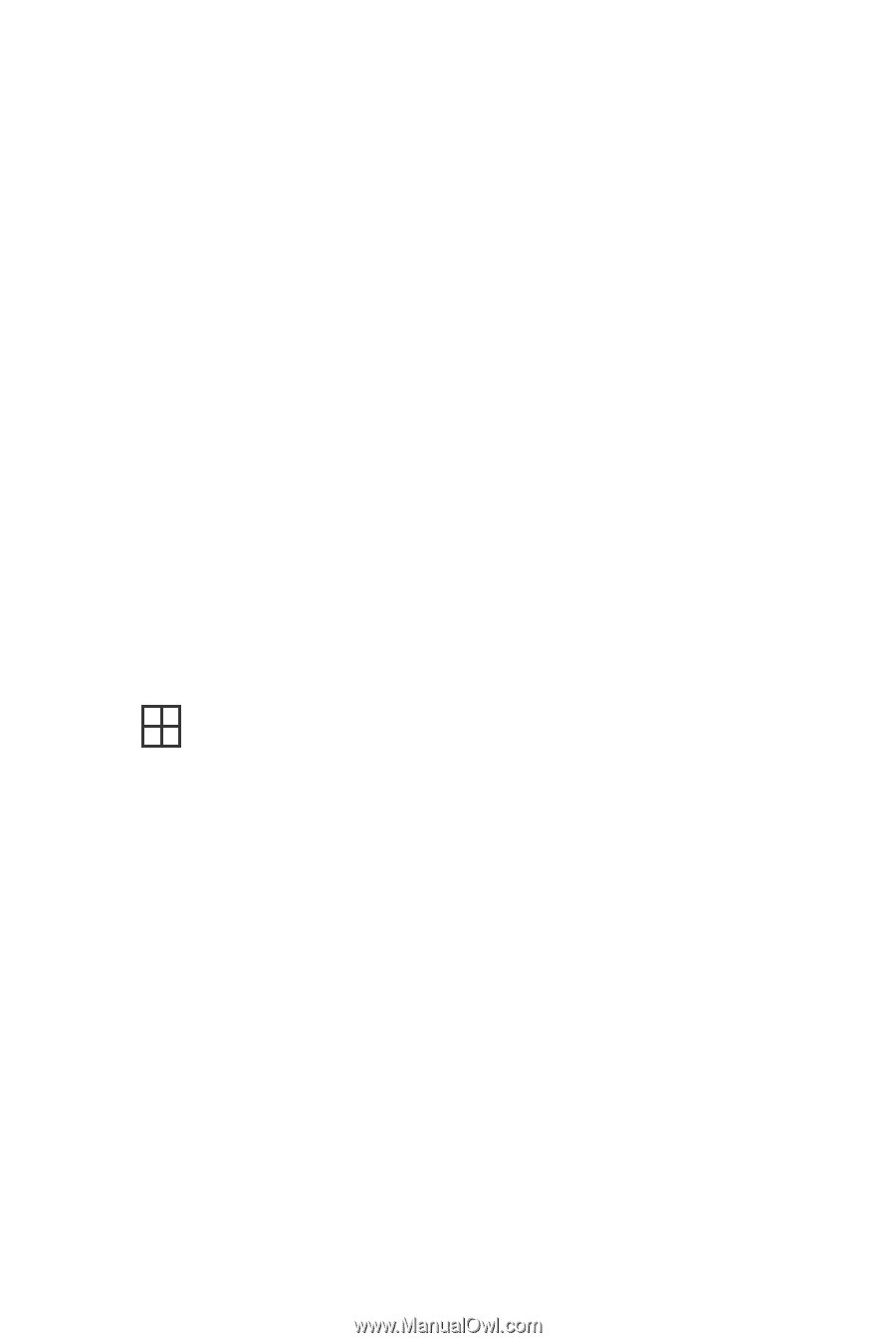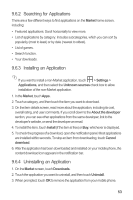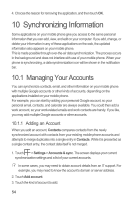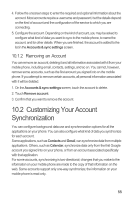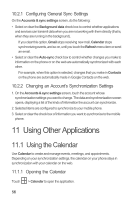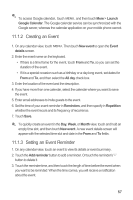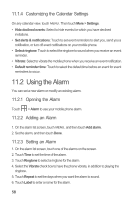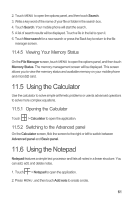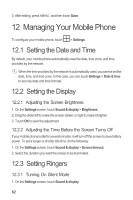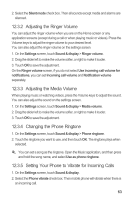Huawei M860 User Manual - Page 62
Using the Alarm
 |
View all Huawei M860 manuals
Add to My Manuals
Save this manual to your list of manuals |
Page 62 highlights
11.1.4 Customizing the Calendar Settings On any calendar view, touch MENU . Then touch More > Settings. • Hide declined events: Select to hide events for which you have declined invitations. • Set alerts & notifications: Touch to set event reminders to alert you, send you a notification, or turn off event notifications on your mobile phone. • Select ringtone: Touch to select the ringtone to sound when you receive an event reminder. • Vibrate: Select to vibrate the mobile phone when you receive an event notification. • Default reminder time: Touch to select the default time before an event for event reminders to occur. 11.2 Using the Alarm You can set a new alarm or modify an existing alarm. 11.2.1 Opening the Alarm Touch > Alarm to use your mobile phone alarm. 11.2.2 Adding an Alarm 1. On the alarm list screen, touch MENU , and then touch Add alarm. 2. Set the alarm, and then touch Done. 11.2.3 Setting an Alarm 1. On the alarm list screen, touch one of the alarms on the screen. 2. Touch Time to set the time of the alarm. 3. Touch Ringtone to select a ringtone for the alarm. 4. Select the Vibrate check box to have the phone vibrate, in addition to playing the ringtone. 5. Touch Repeat to set the days when you want the alarm to sound. 6. Touch Label to enter a name for the alarm. 58