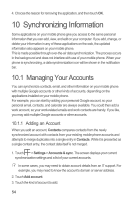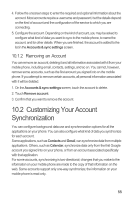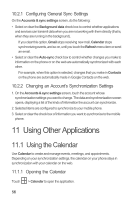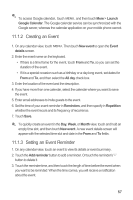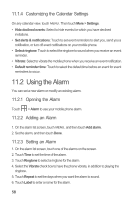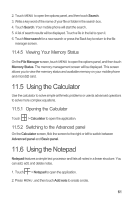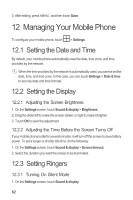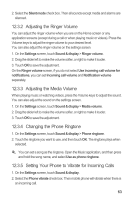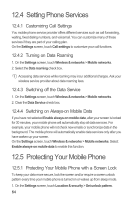Huawei M860 User Manual - Page 63
Using Sound Recorder
 |
View all Huawei M860 manuals
Add to My Manuals
Save this manual to your list of manuals |
Page 63 highlights
7. Touch Done. 11.2.4 Customizing Alarm Settings On the alarm list screen, touch MENU , and then touch Settings. • Alarm in silent mode: Select to sound alarms even when the phone is in silent mode. • Alarm volume: Touch to open a dialog where you can set the volume of all alarms. • Snooze duration: Touch to open a dialog where you can set how long the alarm waits before it sounds again. • Side button behavior: Touch to open a dialog where you can set what happens if you press the side buttons when an alarm sounds. 11.3 Using Sound Recorder Sound Recorder is useful for quickly recording thoughts. You can also record your voice and set it as a ringtone. 11.3.1 Starting a Recording 1. Touch > Sound Recorder to open the application. 2. Touch to start recording. 3. Record your desired message. 4. Touch to stop recording. 5. Touch MENU , and then touch Recordings to view the voice clip. 11.3.2 Setting a Voice Clip as a Ringtone 1. On the sound recorder screen, touch MENU , and then touch Recordings. 2. Select the location where you have saved the recordings. 3. Select a voice clip, and then touch MENU . 4. Touch Set as ringtone. 59