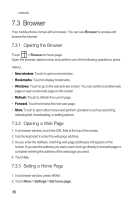Huawei M860 User Manual - Page 36
 |
View all Huawei M860 manuals
Add to My Manuals
Save this manual to your list of manuals |
Page 36 highlights
5. To alter your multimedia message, touch Edit on the multimedia message screen. When the message is ready to be sent, touch Send. 6.1.4 Opening and Viewing a Multimedia Message 1. In the message list, touch the message thread to open it. 2. Touch the multimedia message to view the message. 3. Flick left or right to view the previous or next slide. 6.1.5 Replying to a Message 1. In the message list, touch a text or multimedia message thread to open it. 2. Touch the text box to compose your message, and then touch Send. 6.1.6 Customizing the Message Settings In the message list, press MENU , and then touch Settings to customize the message settings. 6.2 Email Your mobile phone puts email at your fingertips, too. Using your Email application, you can add versions of Yahoo!, AOL, and other popular email services to your phone. These types of email accounts are known as POP3, Exchange or IMAP. 6.2.1 Adding an Email Account When using the Email application for the first time, you must configure your email account. The Email setup wizard helps you set up your account for many popular email systems, so you can read and work with the same email that you do on a computer in a web browser, or with another email application. 1. Touch > Email. 2. To customize your email settings, answer the onscreen prompts, and then touch Next. Or touch Manual setup if you want to set the mail server yourself. If you touch Manual setup, contact your email service provider for the parameters required for your account if you don't know what they are. 32