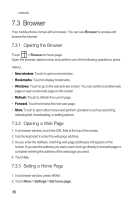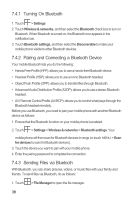Huawei M860 User Manual - Page 38
Replying to an Email Message, Deleting an Email Account, Changing Email Account Settings
 |
View all Huawei M860 manuals
Add to My Manuals
Save this manual to your list of manuals |
Page 38 highlights
5. When you are finished, touch Send. If you are not ready, touch Save as draft or press a draft. to save the message as 6.2.4 Replying to an Email Message 1. On the accounts screen, touch the email account you want to use. 2. Touch the email message you want to view and reply to. 3. Touch Reply or Reply all to reply to the email message. 6.2.5 Deleting an Email Account 1. On the accounts screen, touch and hold the email account you want to delete. 2. Touch Remove account. 3. Touch OK. 6.2.6 Changing Email Account Settings You can change a number of settings for an account, including how often you check for emails, how you are notified of a new mail, and details about the servers the account uses to send and receive mails. Your account's incoming and outgoing settings depend on the kind of email service for your account: IMAP or POP3. You can enter the necessary details manually, although you will typically need to contact your email service provider to determine the right settings for the account. 1. Touch > Email. 2. On the accounts screen, touch and hold the email account you want to change. 3. Touch Account settings. 4. Change General settings, Notification settings, or Server settings. 34